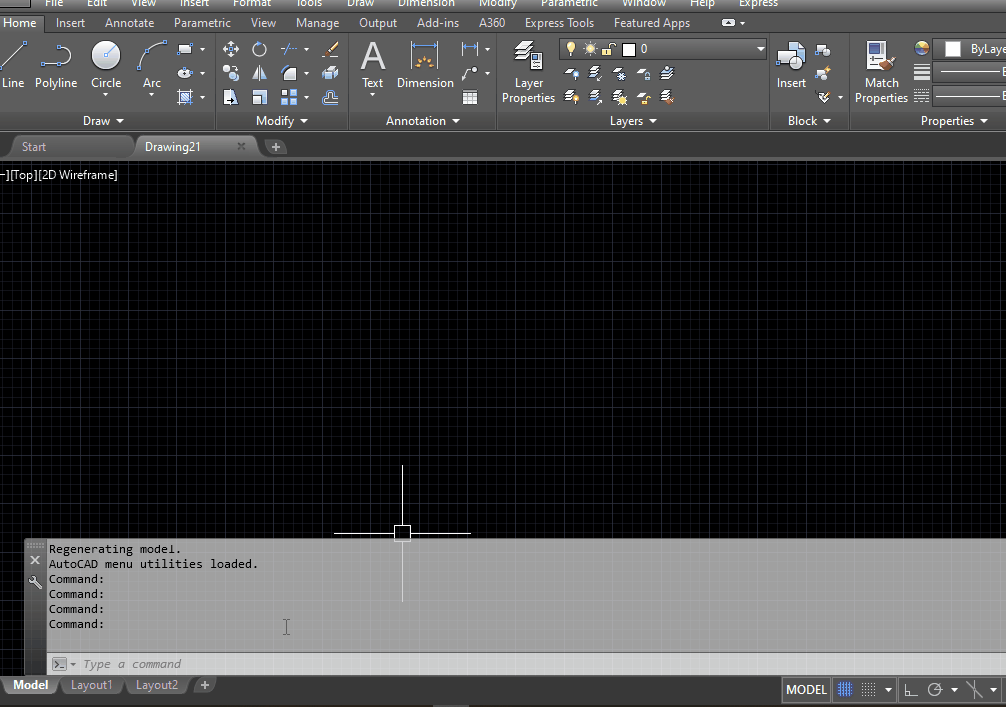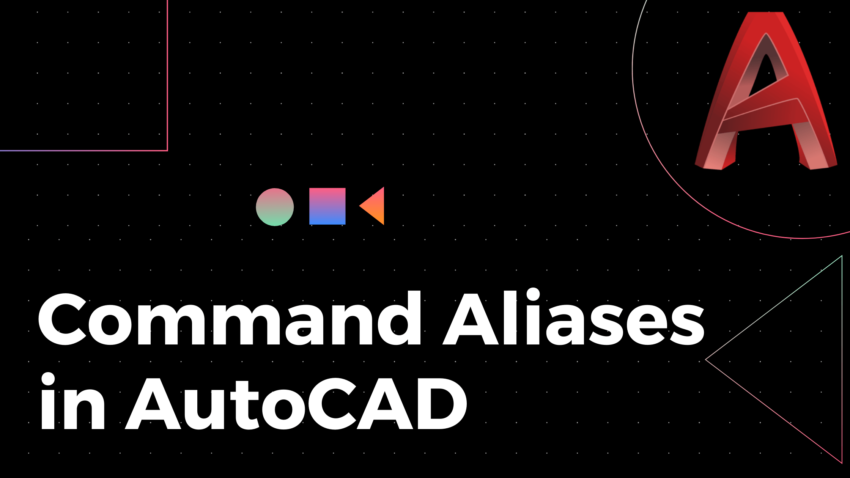When you start using AutoCAD, it is common that you depend on ‘Toolbars’ or ‘Pull Down Menus’ to create and manipulate AutoCAD objects. But as you start spending more time in AutoCAD you will find that the use of Toolbars are time consuming than AutoCAD commands and corresponding shortcuts.
So, the more Commands and Shortcuts you are familiar with, the faster you can work in AutoCAD.
Table of Contents
AutoCAD Command Alias
Every command in AutoCAD can be assigned to a letter or a sequence of letters (often an abbreviation of the command) that can be used in the command prompt to call that particular command. This shortcut is called Command Alias.
In other words, AutoCAD command alias is an abbreviation of a command name, which you can enter at the Command prompt instead of entering the entire command name.
For example, the alias of LINE command is L.
Type in L in the command prompt and press the Space bar. LINE command will be activated.
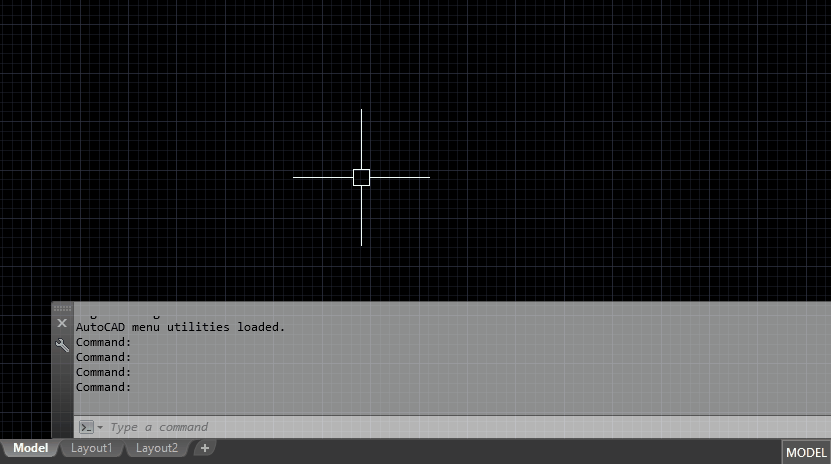
Similarly, Type in A and press the space bar to activate the ARC command.
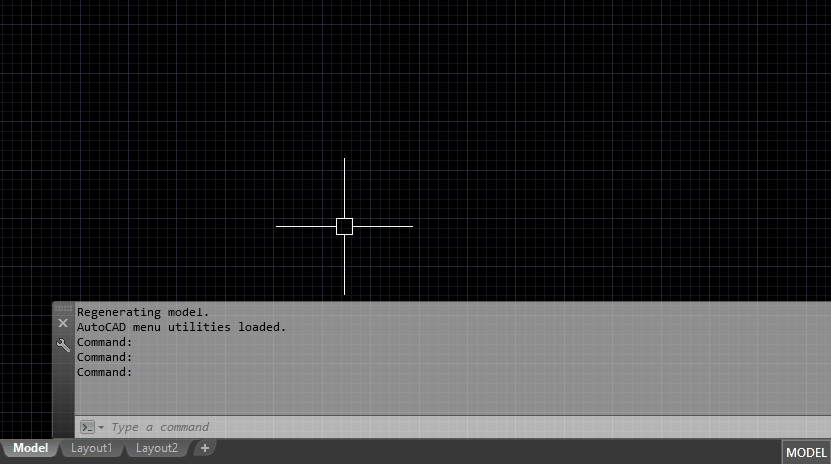
How to modify the Command Aliases
What if you are not comfortable with the default aliases and you want to define shortcuts of your choice?
Well, AutoCAD has the option to modify the command aliases for your need.
The command aliases in AutoCAD are stored in a Program Parameters (PGP) file called ‘ACAD.PGP‘. This PGP file can be modified using the ‘AutoCAD Alias Editor‘.
Type in ALIASEDIT in the command prompt to activate the Alias Editor of AutoCAD.
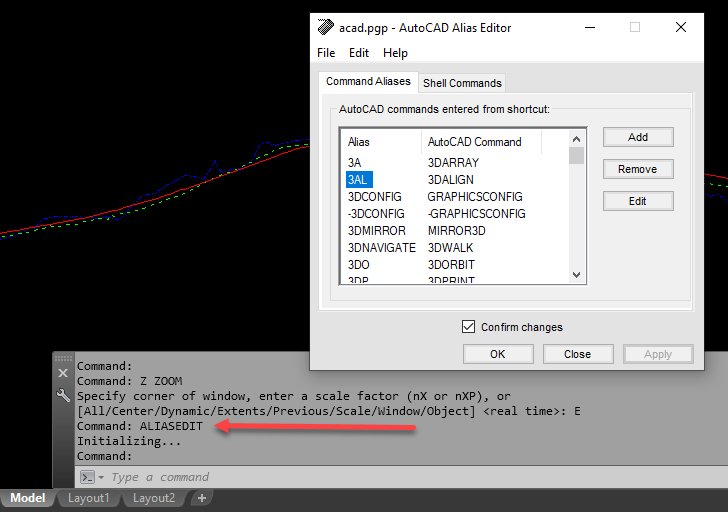
I always had this tendency to type in C in the command prompt thinking that C is the shortcut for COPY command. But, by default C is the alias of CIRCLE command and the same gets activated.
Let me show you how I changed the aliases of these two commands COPY and CIRCLE for my convenience.
To modify a particular command alias, select that Alias in the AutoCAD Alias Editor and click on Edit. A dialog called Edit Command Alias will pop up.
Here, I have selected the Alias ‘C‘ which is assigned to CIRCLE command.
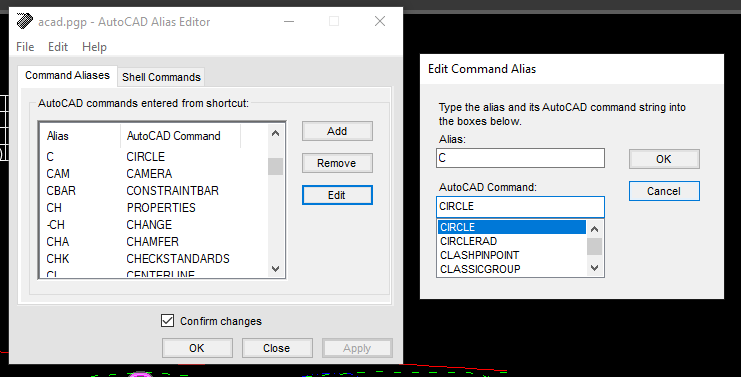
To assign COPY command to C, select COPY from the list of AutoCAD commands and Click OK.
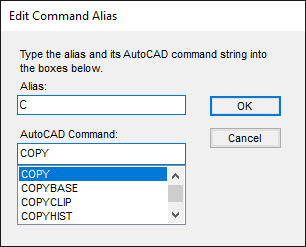
I have a message which says, ‘ The alias C now refers to ‘COPY’

So, the next time when I use C in the command bar, COPY command will be activated.
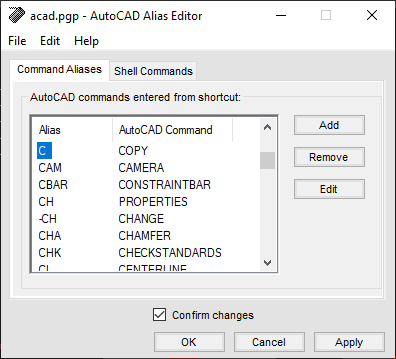
As we have changed the assigned command of C, CIRCLE command has no alias. To add a new alias to CIRCLE command, click on Add. A dialog called New Command Alias will pop up.
To assign CI for CIRCLE command, type in CI in the input box for Alias and select CIRCLE command from the list of AutoCAD Commands.
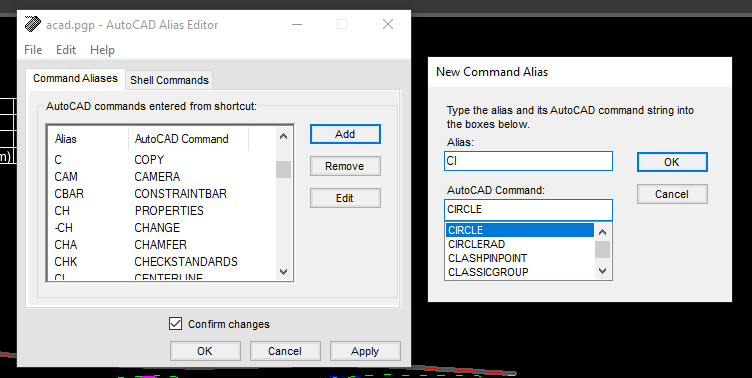
Click OK and the new alias will be added to the list.
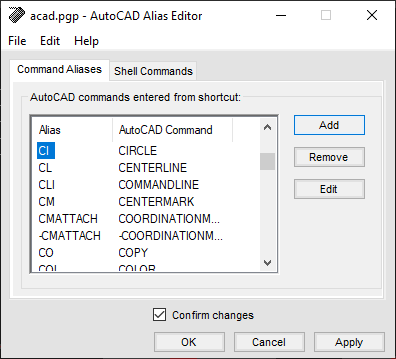
Click Apply to confirm the changes.
From now onward, when I use C and CI in the command prompt, COPY and CIRCLE commands will be activated respectively.
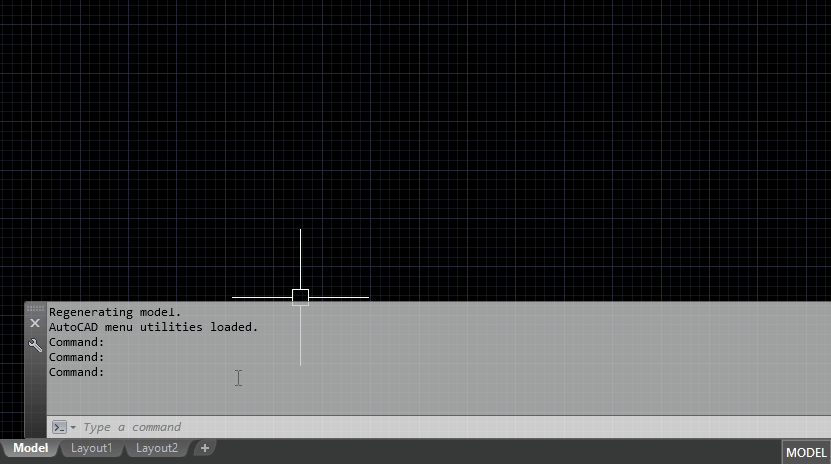
There can be 2 or more aliases for a single AutoCAD Command. In my system, the aliases C, CO and CP will activate COPY command.
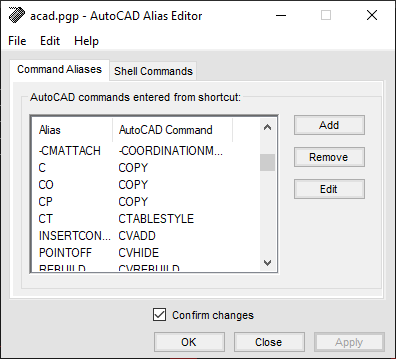
Another way to activate the Alias Editor is using the Express Tools Menu.
Express > Tools > Command Alias Editor…
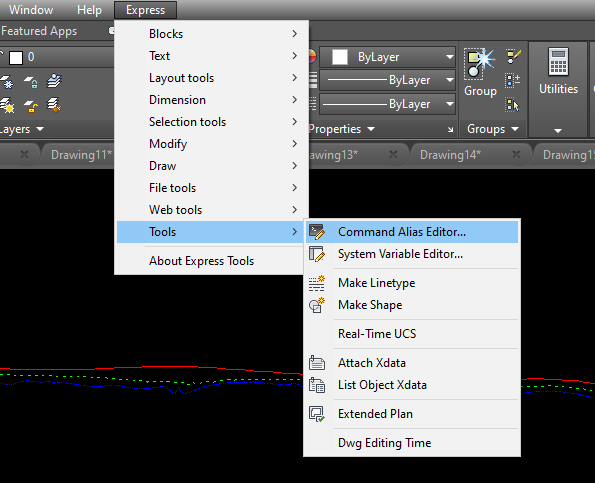
You can also edit the PGP file using text editor like Notepad. ACAD.PGP is typically located at the following path.
C:\Users\Username\AppData\Roaming\Autodesk\AutoCAD 2018\R22.0\enu\Support
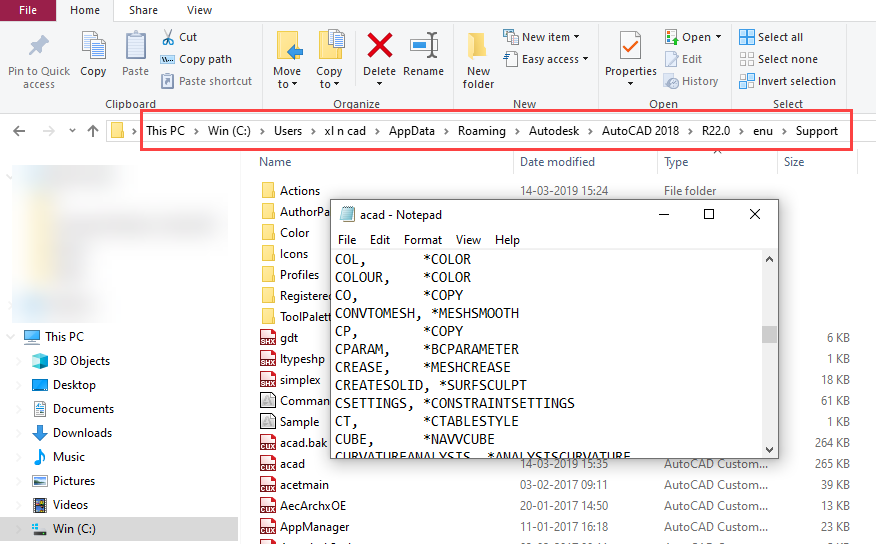
Another way to open ACAD.PGP file is using the AI_EDITCUSTFILE command.
Type in AI_EDITCUSTFILE command in the command prompt, hit the space bar and type in ACAD.PGP. This will open the PGP file containing command aliases in the default text editor.
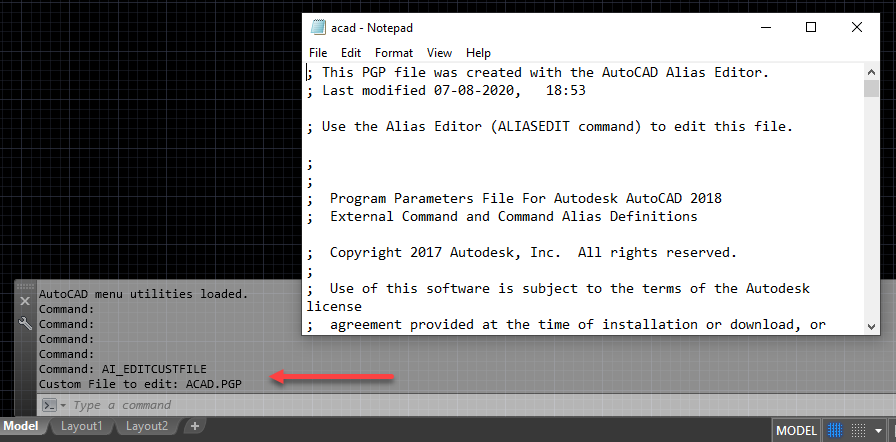
Alias for Shell Commands
AutoCAD Alias Editor can also be used to edit the aliases for Shell Commands.
For those who are not familiar about Shell, Shell is a program that takes command from keyboard and give it to the Operating System to perform.
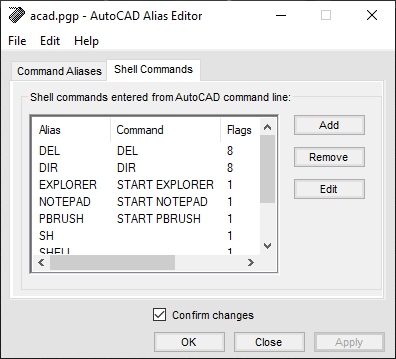
As you can see in the above image, NOTEPAD is the alias for START NOTEPAD command. That means when I type in NOTEPAD in the command prompt of AutoCAD, Notepad will be activated.
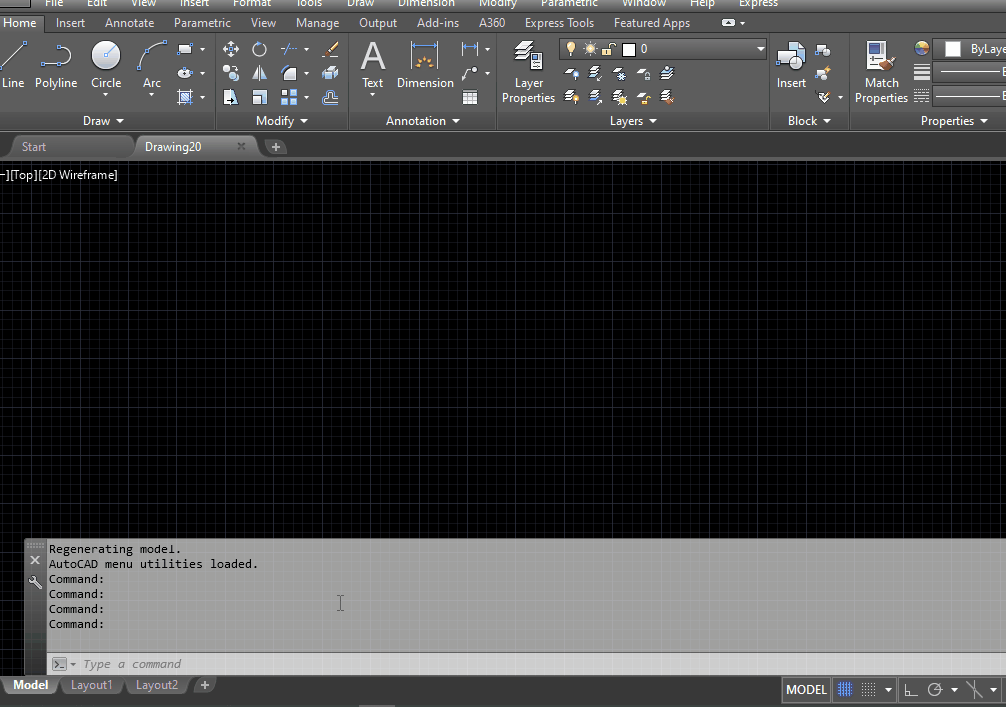
Let me show you how to open Excel from the command prompt of AutoCAD.
Click on the Add button in the Alias Editor to open the New Shell Command dialog.
Type in EXCEL into the input box for Alias and START EXCEL in the input box for Command.
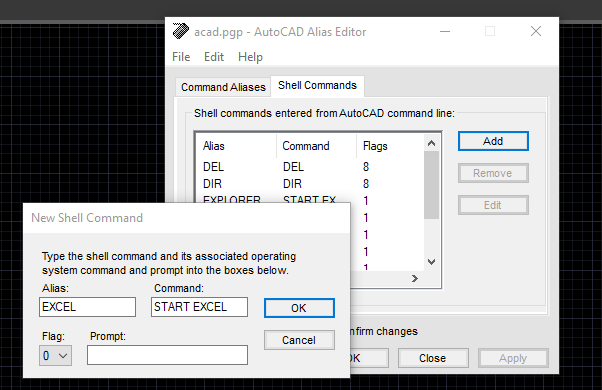
Click OK and the new alias is added to the list.
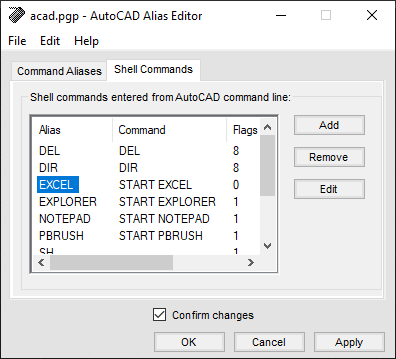
Now, when I use the alias EXCEL in the command prompt of AutoCAD, Excel will be activated.