Converting a PDF file into Word document is surprisingly easy. And this feature is available in Word 2013 and all later versions of Microsoft Word.
To convert a PDF file into a Word document,
Open Microsoft Word > go to the File tab > Open > Browse
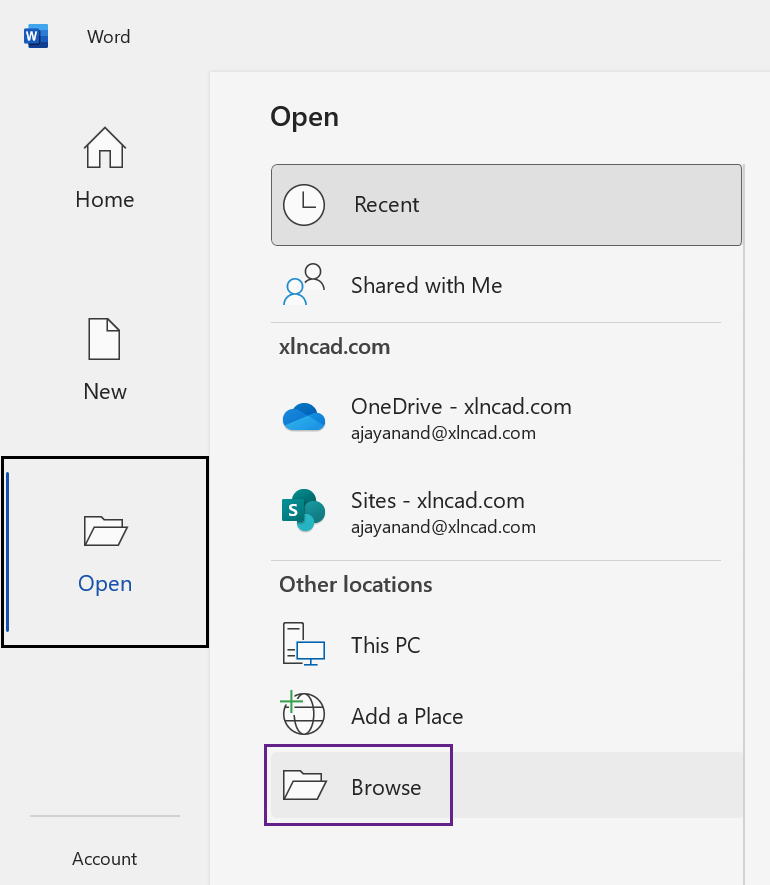
The Open dialog will be activated > Use this dialog to select the PDF file to be convert and click on Open
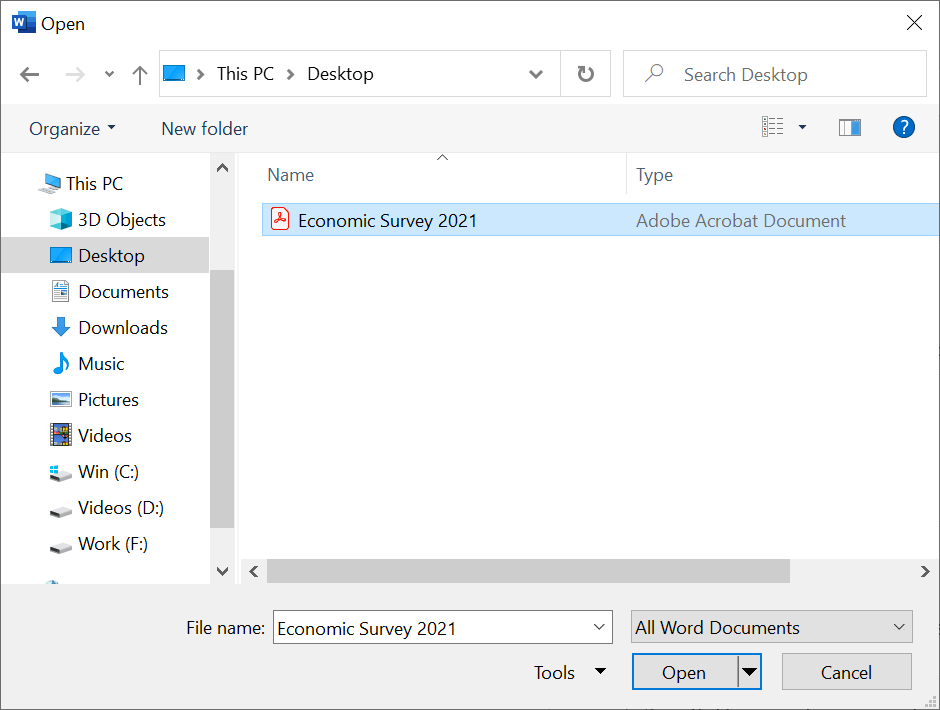
Word will display a message like the following, which is a warning about the Time required for the process.
Bigger the size of the file, more the Time required for conversion.

Click on OK and the PDF file will become an editable a Word document.
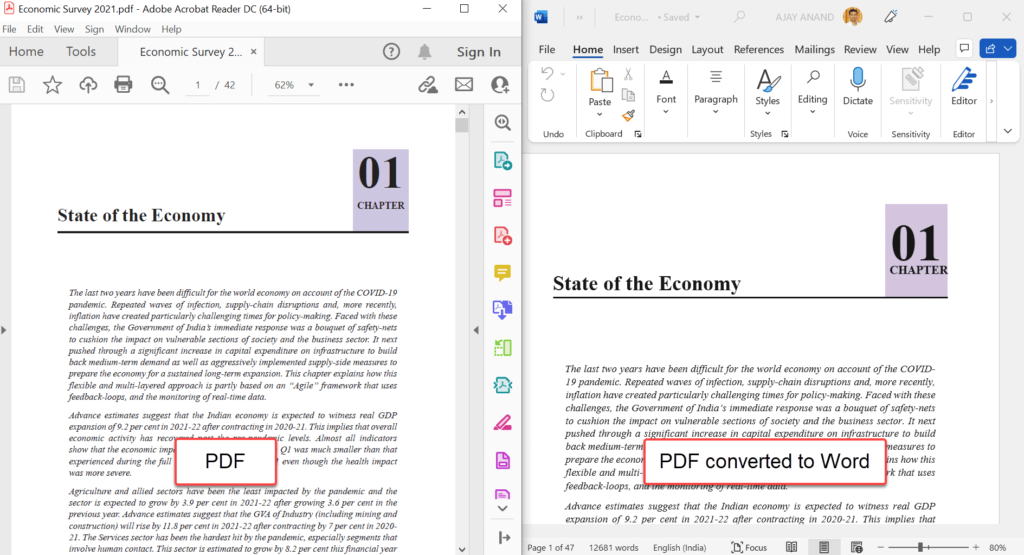
Once the PDF file is converted into a Word document, the Tables and Images in this document can be easily copied into Excel.
To copy a Table from Word to Excel,
Right-click on the button above the top left corner of the Table > Copy > go to Excel > right-click on the cell where you want to insert the Table > Paste
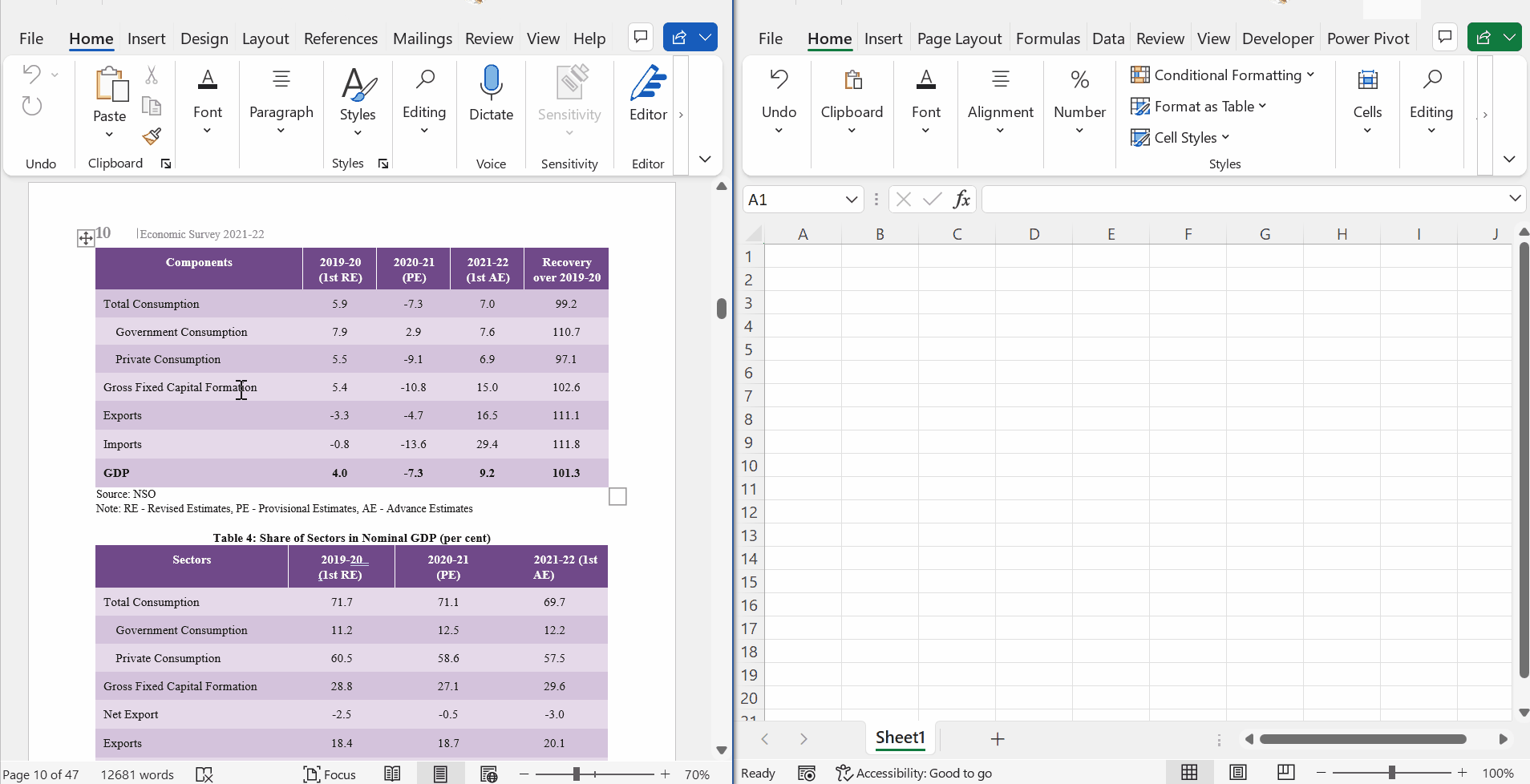
If you want to save the Word document as a PDF file,
go to the File tab of the Word ribbon > Save As > select PDF (*pdf) from the list of options for output file formats > Save
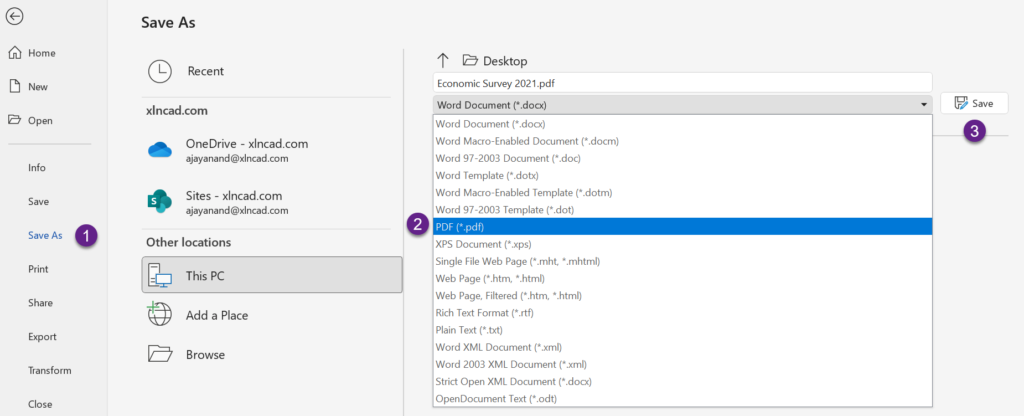
We can also drag and drop PDF files into Microsoft Word and initiate the PDF to Word conversion.
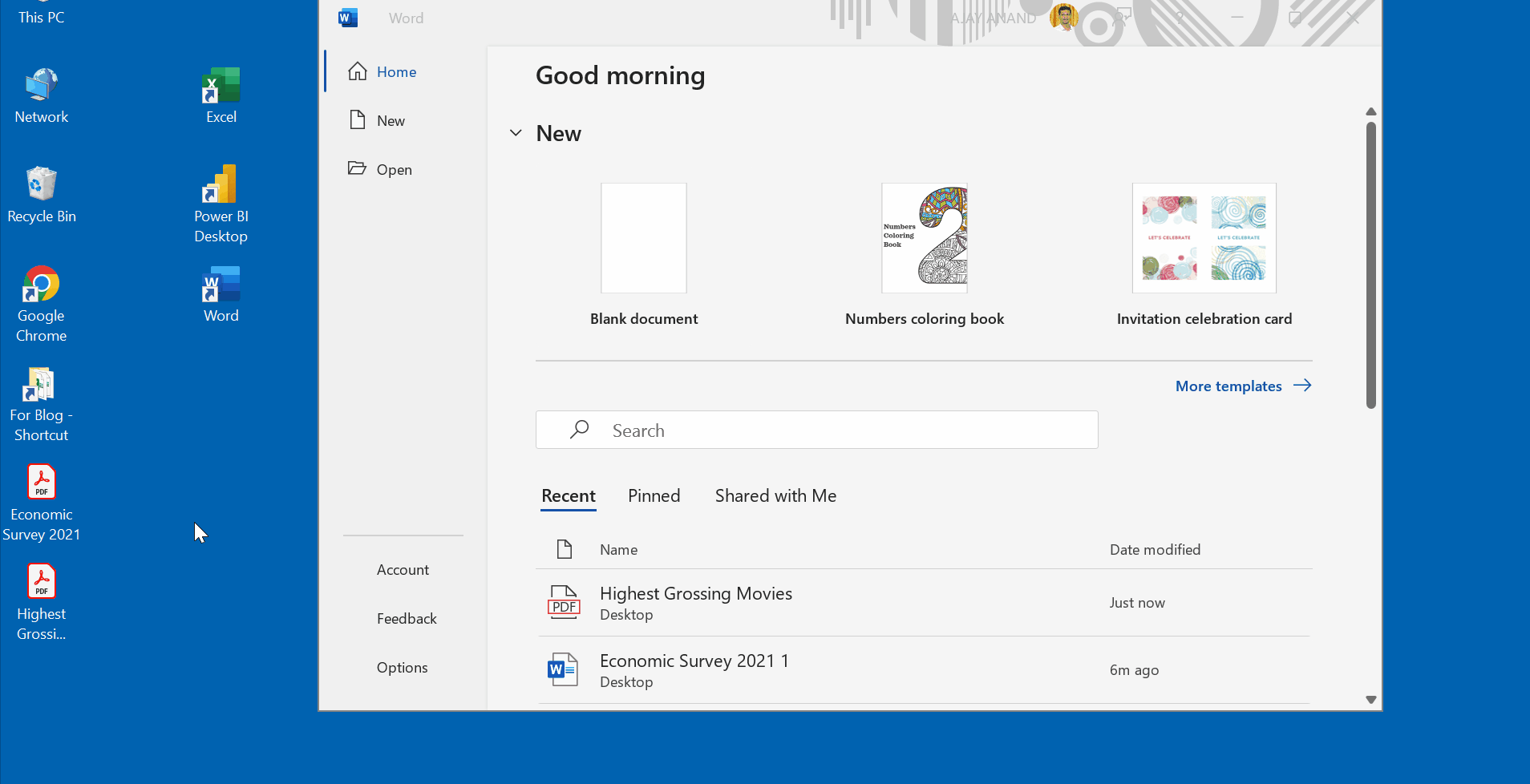
How to extract Tables from PDF files using Power Query in Excel