Table of Contents
About
The SUM function in Excel is used to add up numbers. It takes a set of values and returns their total.
These values can be numbers, cell references, ranges, arrays or combination of all these.
SUM function in Excel can handle up to 255 individual arguments.
Purpose
Add numbers
Return value
Sum of numbers supplied into the function
Syntax
=SUM(number1,[number2], ...)Arguments
number1 – The first value to sum.
number2 – [optional] The second value to sum.
🛠️ How to Use the SUM Function
1. Adding Individual Numbers
=SUM(10, 20, 30)Result: 60
2. Adding a Range of Cells
If you have numbers in cells F5 to F10:
=SUM(F5:F10)This will add all the values from cell F5 to F10.
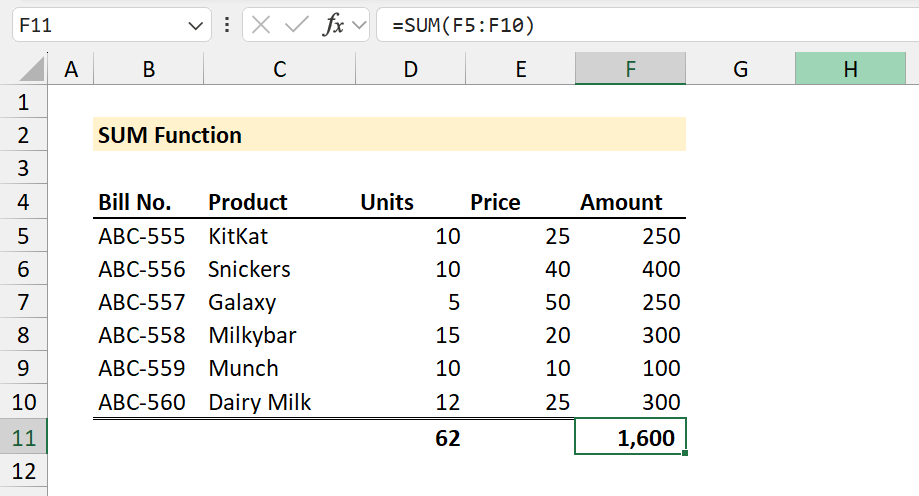
3. Adding Multiple Ranges
=SUM(C3:C14, E3:E14)Adds the numbers in both ranges C3:C14 and E3:E14
=SUM(C10:E10)Adds the numbers in the cells from C10 to E10
=SUM(C3:E14)Adds the numbers in the cells from C3 to E14
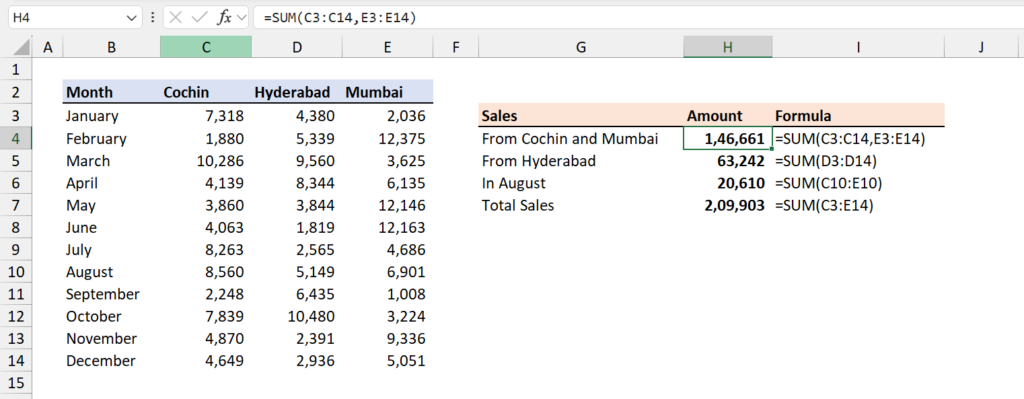
💡 Tips for Using SUM
- Use AutoSum (Σ) on the Home tab to insert the SUM function quickly.
- SUM ignores empty cells and text automatically.
Excel Functions in Alphabetical Order (Complete list)
Complete List of Excel Functions (Category wise)
