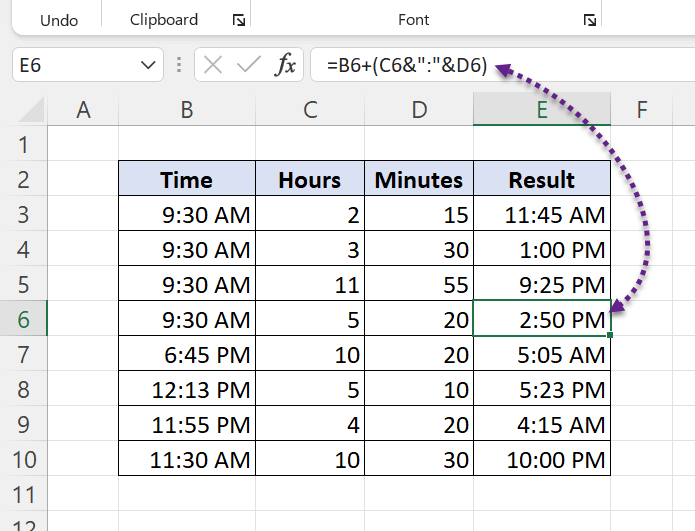In this blog post we will go through 3 different formulas to add Hours and Minutes to Time in Excel.
Before jumping into the formulas we should know that Excel stores Time as Numbers.
In Excel,
1 Day = 1
1 Hour = 1/24 (1 Day/24 hours)
1 Minute = 1/(24×60) (1 Day/24 hours x 60 minutes)
1 Second = 1/(24×60) (1 Day/24 hours x 60 minutes x 60 seconds)
Let’s explore 3 different formulas to add 2 Hours & 30 Minutes to 9:00 A.M
Table of Contents
Method 1:
Like I mentioned above, in Excel the number 1 is equivalent to a day. So, adding the number 2 to 9:00 A.M will add 2 days to the time 9:00 A.M.
To add 2 Hours, divide 2 with 24 and add the result to 9:00 A.M
Let’s say we have the time 9:00 A.M in the cell B3, the following is one of the different formulas to add 2 hours to 9:00 A.M
=B3+(2/24)
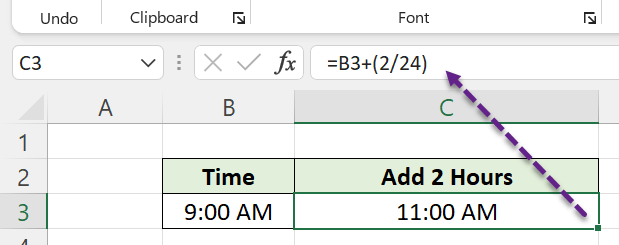
Another example where we have Time in Column B and Hours to add in Column C.
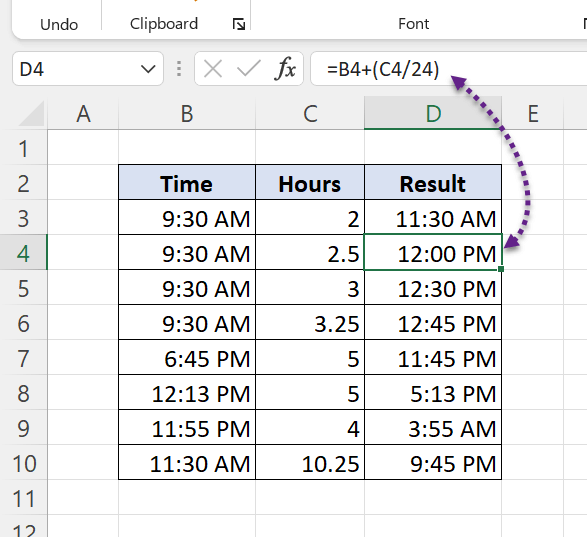
Similarly, to add Minutes to Time, we should divide Minutes with 24 x 60.
To add 30 minutes the time 9:00 A.M in the cell B3, use the following formula
=B3+(30/(24*60))
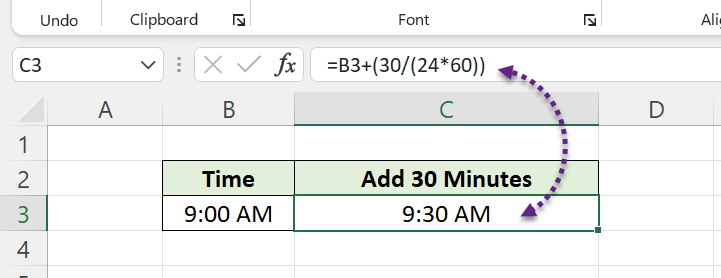
To add 2 hours & 30 minutes the time 9:00 A.M in the cells B3,
=B3+=B3+(2/24)+(30/(24*60))
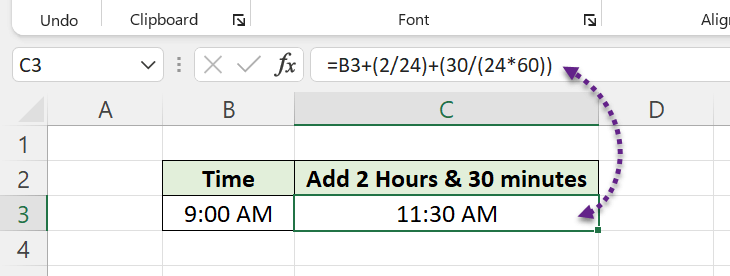
Another example where we have Time in Column B, Hours and Minutes in Column C and D respectively.
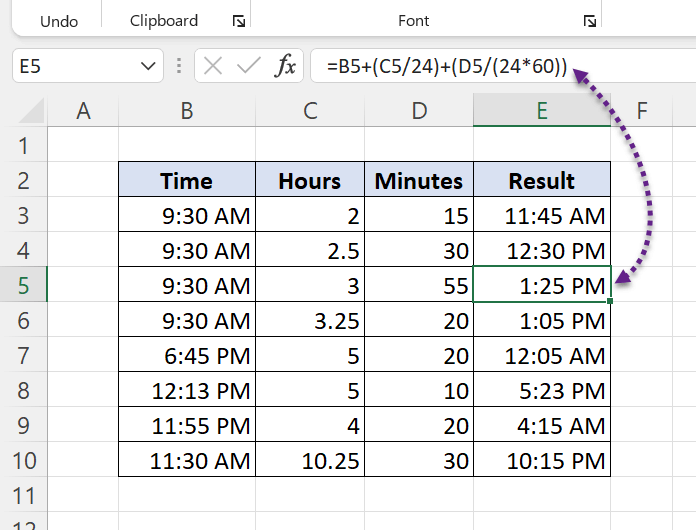
Method 2:
The TIME function in Excel accepts 3 arguments, ‘Hours’, ‘Minutes’, ‘Seconds’ and creates a Time out of it.
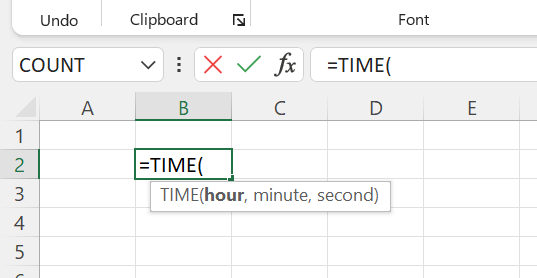
To add 2 hours & 30 minutes the time 9:00 A.M in the cells B3,
=B3+TIME(2,30,0)
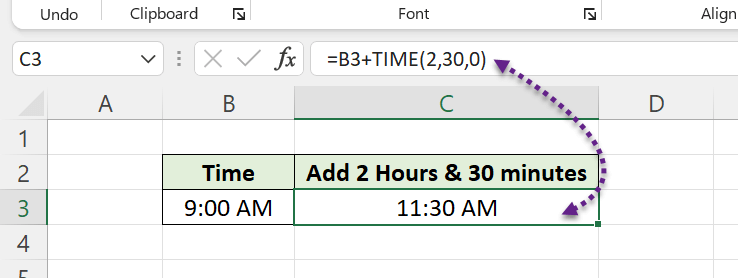
Another example where we have Time in Column B, Hours and Minutes in Column C and D respectively.
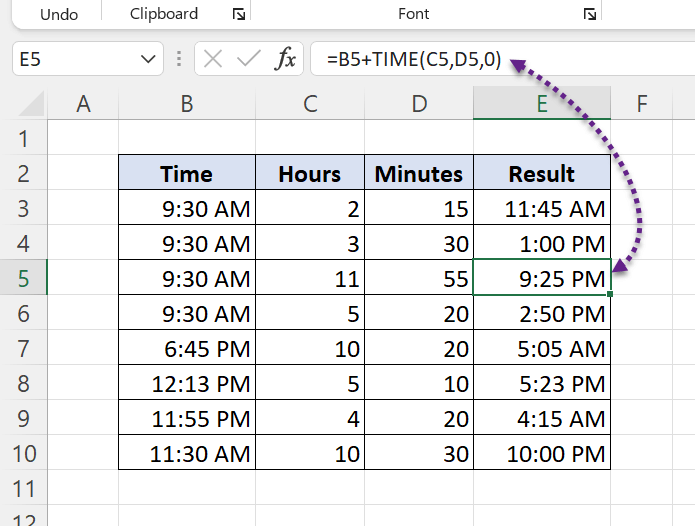
Method 3:
The following is another formula to add 2 hours & 30 minutes the time 9:00 A.M in the cell B3.
=B3+"2:30:00"
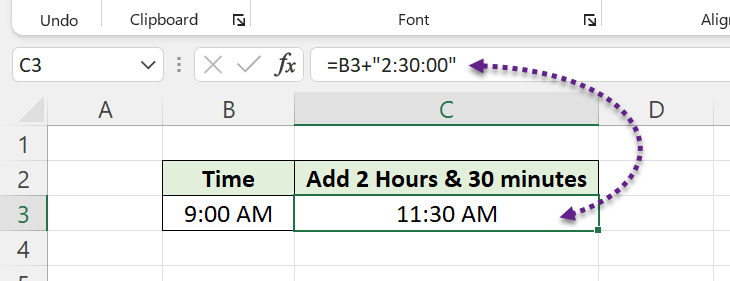
Another example where we have Time in Column B, Hours and Minutes in Column C and D respectively.