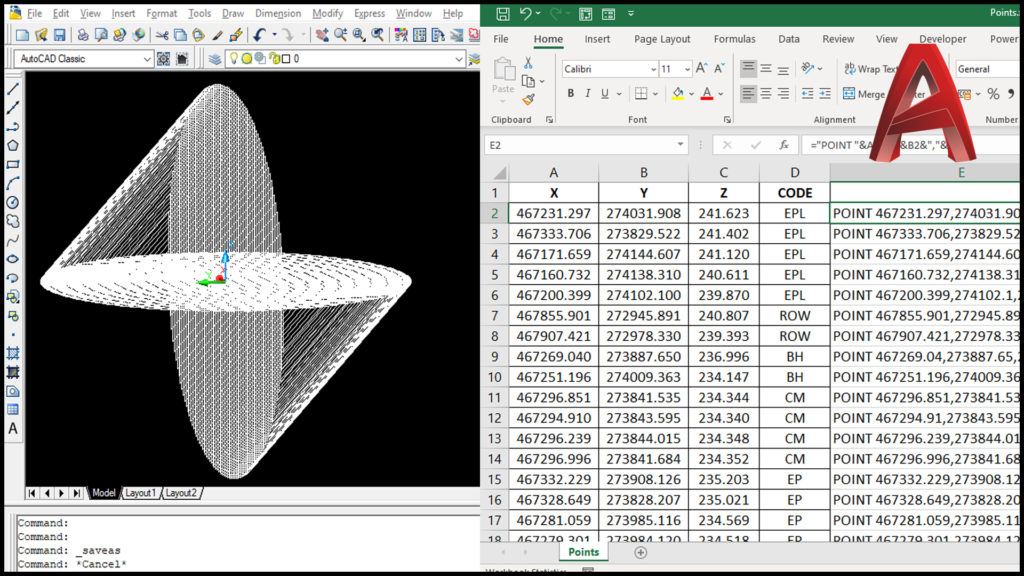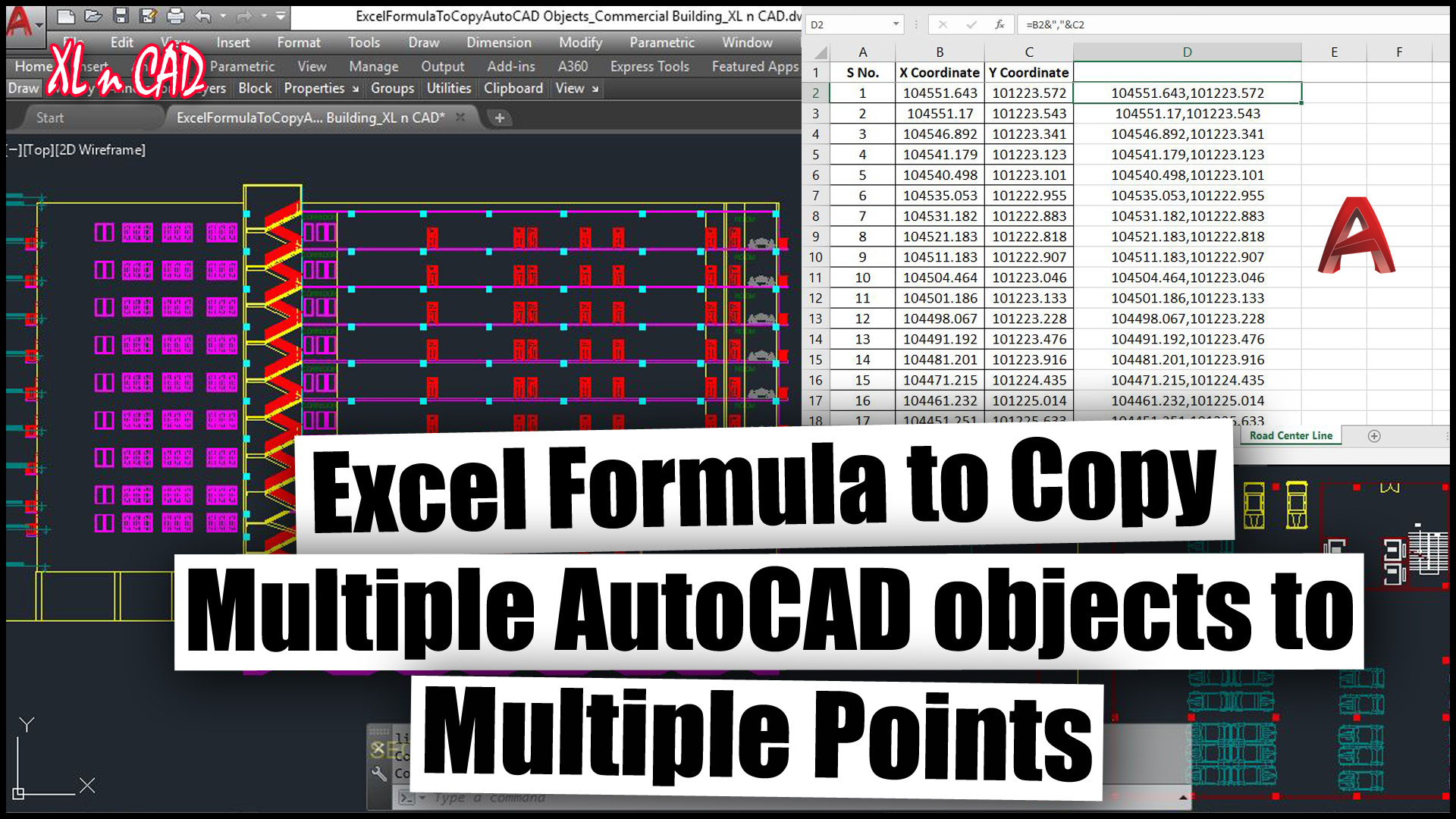This article is about an excel formula to copy multiple AutoCAD objects to multiple points. This simple formula in MS Excel will allow the user to create 1000 of copies of an AutoCAD object or objects within seconds.
The same technique is explained in the video given below. If you prefer video over reading, please watch the video.
Copy command is used for copying Objects in AutoCAD.
Type in Copy in the AutoCAD Command Bar and Press the Enter Key or Space bar. AutoCAD will prompt the user to select the object or objects to be copied
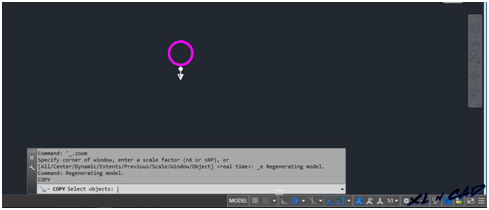
Select the object and press the Enter key or space bar
Next prompt is for coordinates of base point, ‘Specify the base point’
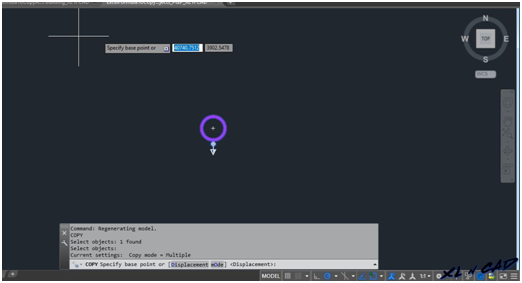
Select a point in the drawing space (preferably near or of the object) as base point so that copies of this object will be inserted in reference to this point.
One more prompt, ‘Specify the second point’
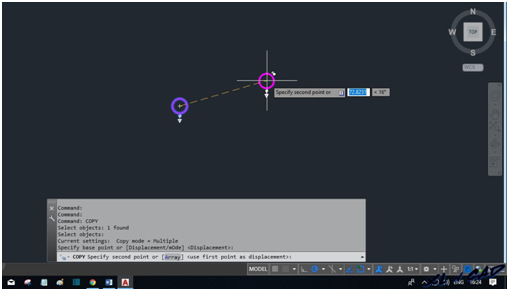
Click anywhere in the drawing and that selected object will be copied to that particular point
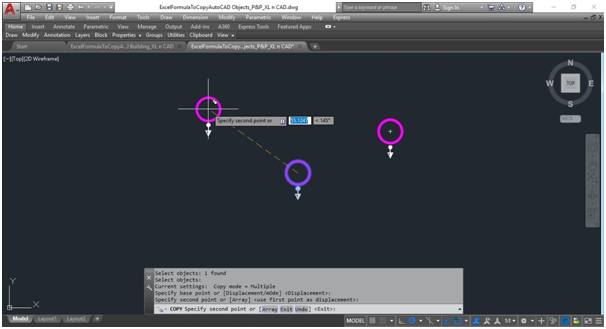
Select more points to make multiple copies
That particular AutoCAD object which was selected, is copied into every point that we select with a mouse click.
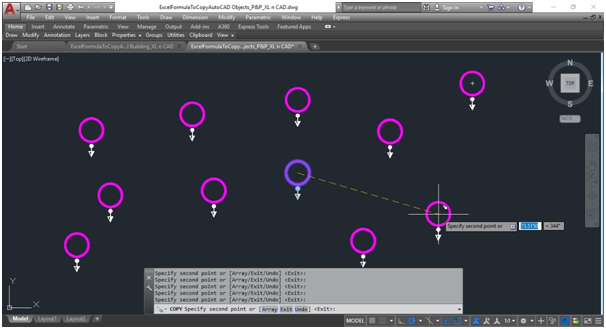
Until the user press the Esc Key, AutoCAD will prompt the user to specify points for making copies of the selected object.
Given below is the program flow found in the command history
Copy mode = Multiple
Specify base point or [Displacement/mOde] <Displacement>:
Specify second point or [Array] <use first point as displacement>:
…………………………….
Specify second point or [Array] <use first point as displacement>:
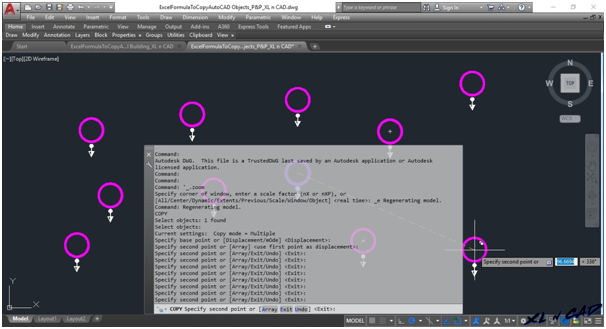
This particular line, ‘Specify second point’ is repeated as many times as the number of copies created. That means if we can feed the Coordinates of the points continuously (back to back) into the command prompt, the process will become automated.
Personally, I prefer MS Excel to create these kinds of inputs.
Here in this Excel sheet we have the X, Y Coordinates of points where a block representing door is to be inserted. To copy that block to these points, we have to join these Coordinates separated by a comma and feed it into the command bar.
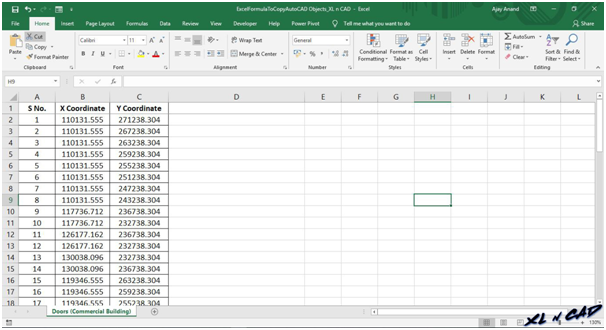
The formula for joining the data in the cells B2 and C2 with a comma in between is =B2&”,”&C2
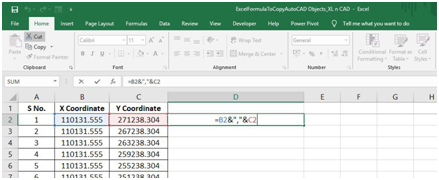
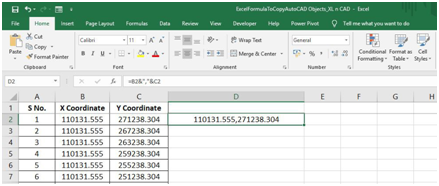
Copy the formula to the adjacent cells below and copy this data
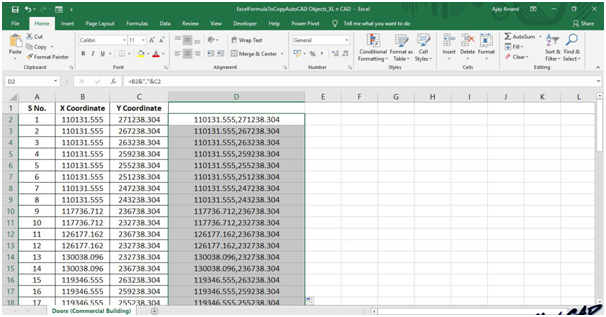
Use Copy command and select the object to be copied, press Enter
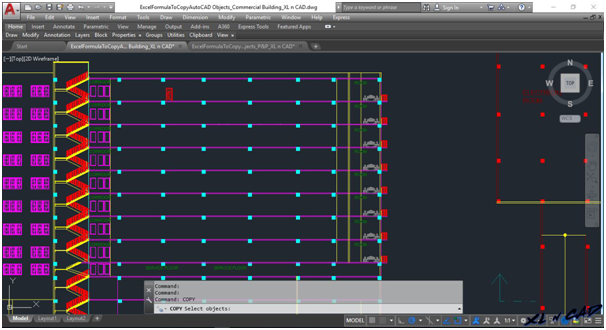
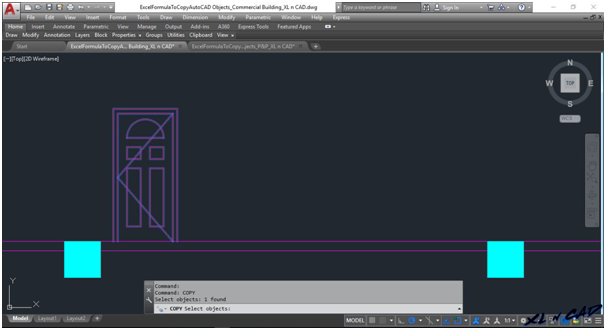
Select the base point and press Enter
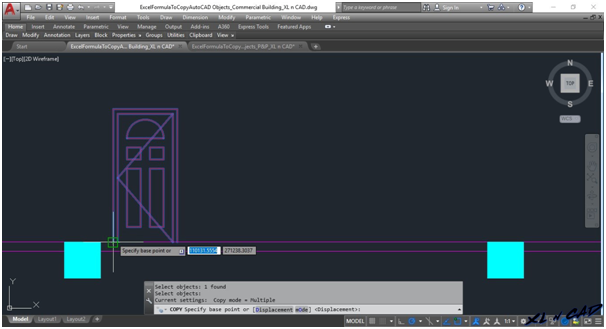
Next prompt is for selecting the second point
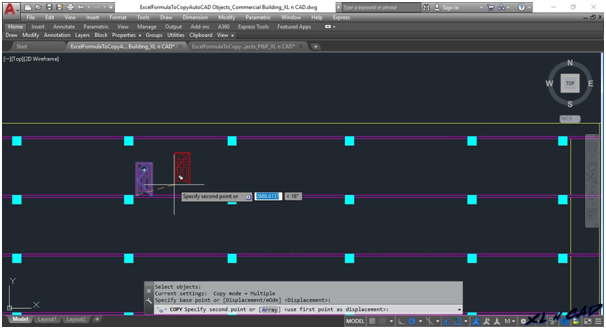
Right click on the command bar and select Paste
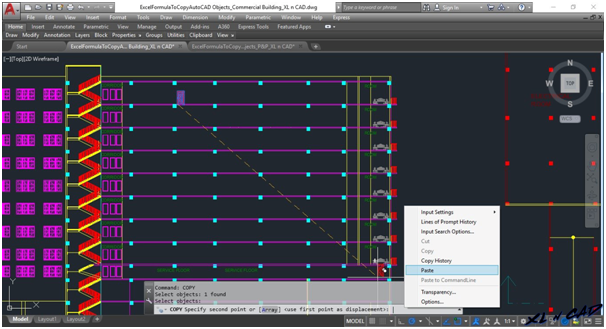
And the object is copied into the points which we have in the excel sheet
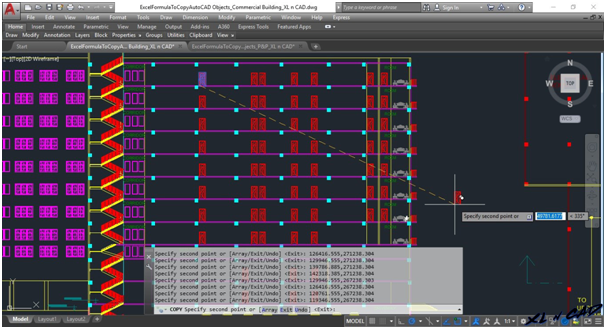
The object or objects to be copied can be a line, text, block or any AutoCAD Object. The same technique can be used to copy multiple objects to multiple points.
Check out my course on Scripting in AutoCAD