Till date, GoogleSheets doesn’t have any in-built function to convert Numbers to Words.
But a developer, Alexander Ivanov has created a GoogleSheets add-on called NumberText which makes the above translation possible.
When we install the above said Add-on, we get access to two Custom functions, NUMBERTEXT and MONEYTEXT.
NUMBERTEXT will convert Numbers into Words of the preferred language while MONEYTEXT will return Numbers as currencies of our choice.
For example the formula ‘=NUMBERTEXT(123.132)’ will return ‘one hundred twenty-three point one two three’ and the formula ‘=MONEYTEXT(115,”INR”)’ will return ‘One hundred fifteen Indian rupees’
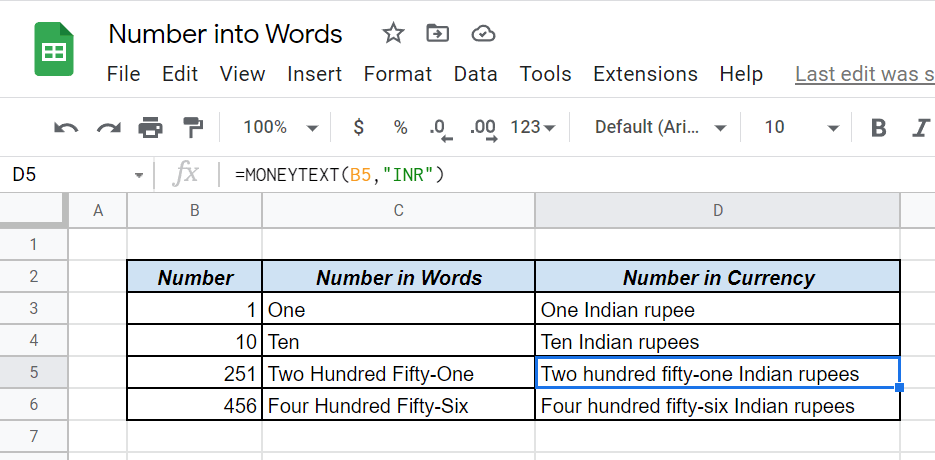
NUMBERTEXT
Let’s see how to install the add-on NumberText into GoolgeSheets and convert Numbers to corresponding Text.
Go to the Extensions tab of GoogleSheets > Add-ons > Get add-ons
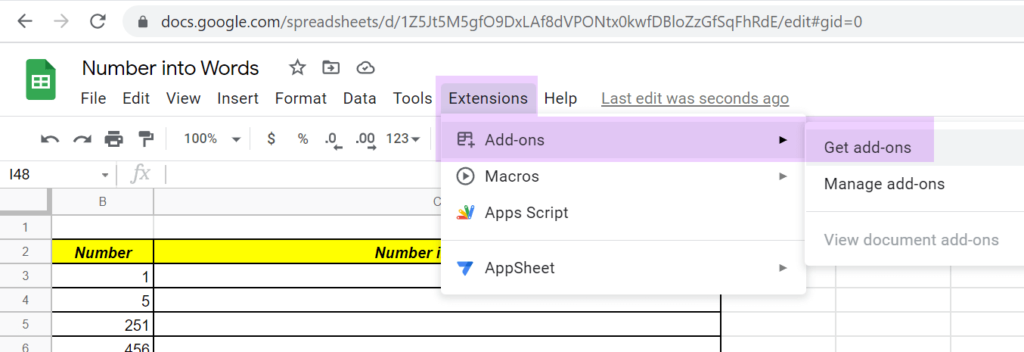
A dialog called Google Workspace Marketplace will be activated. Search for the add-on called NumberText.
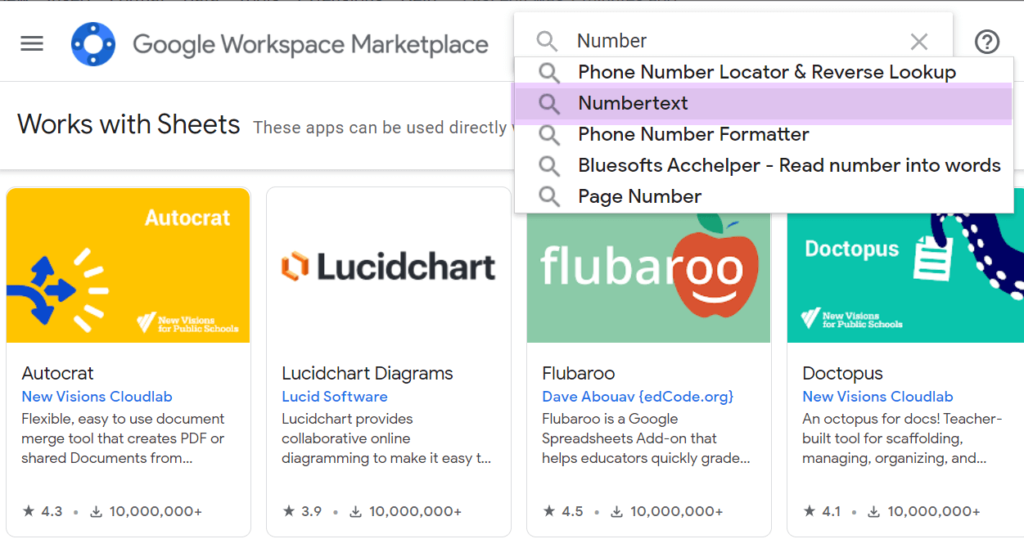
Select NumberText.
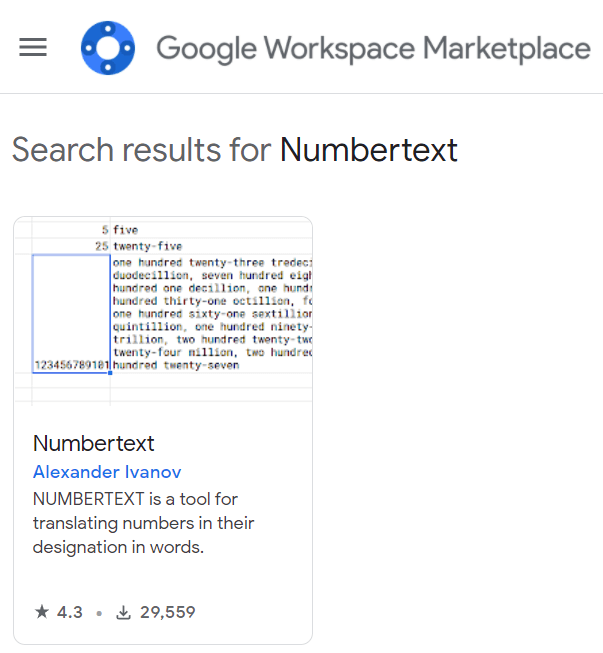
Click on Install.
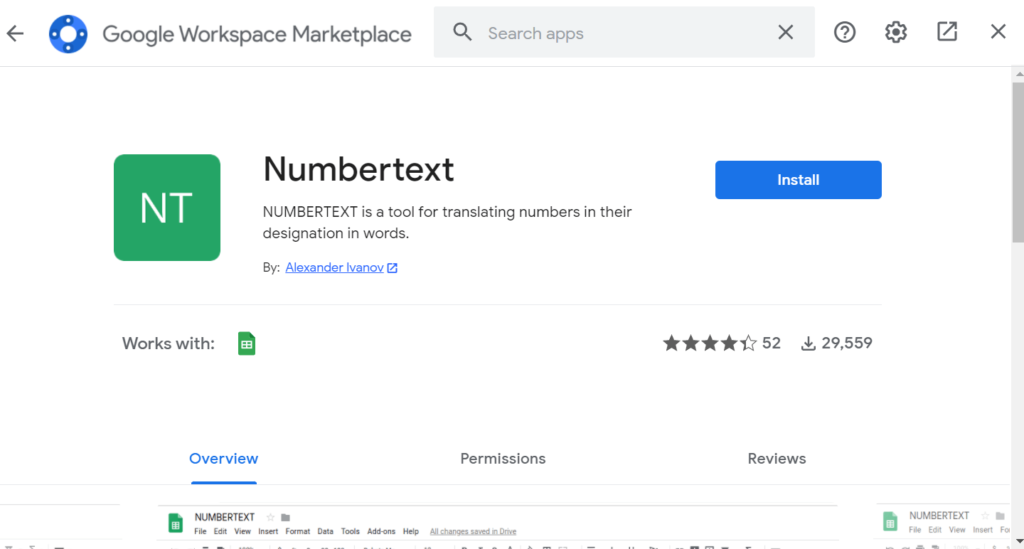
The add-on will ask permission to access the related Spreadsheets connected to your Google Account. Click on Allow to grant access.
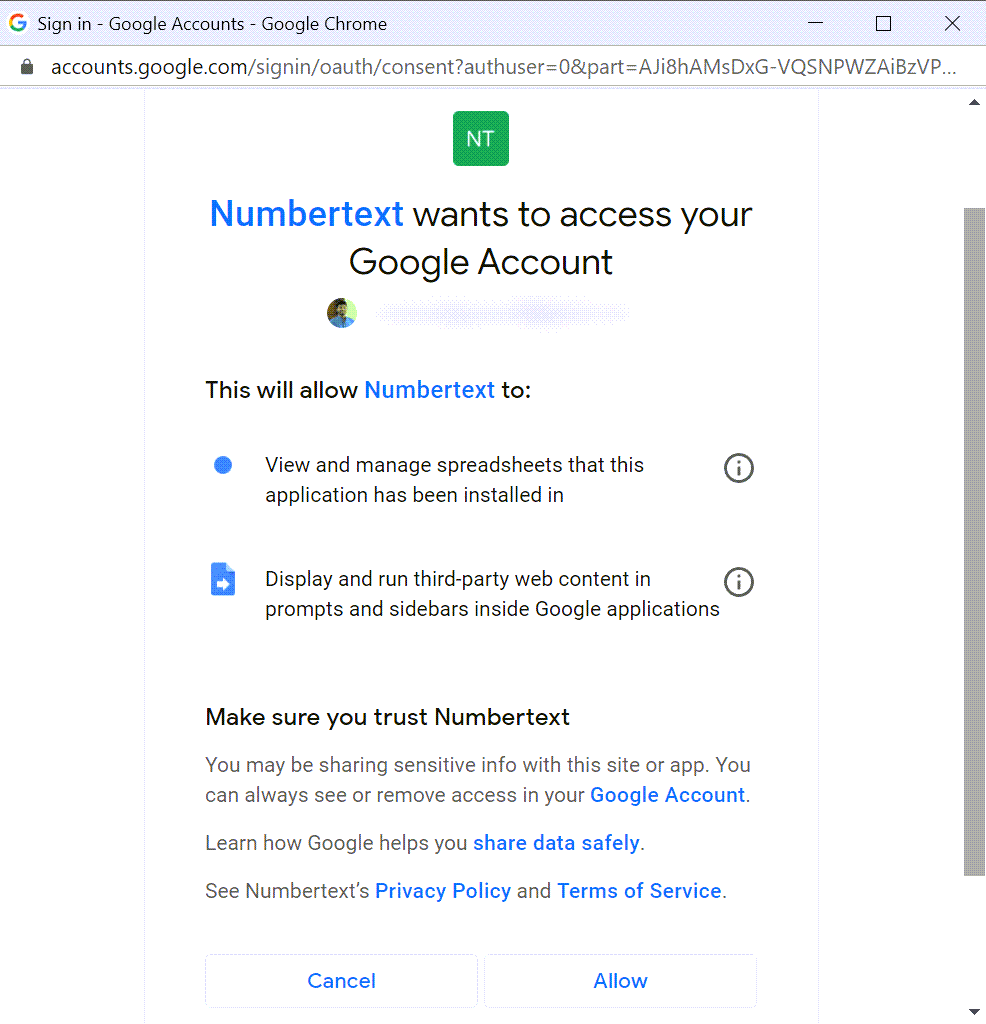
Go back to GoogleSheets and now when you start typing the first few letters of NUMBERTEXT function, the same will appear in the list of suggestions.
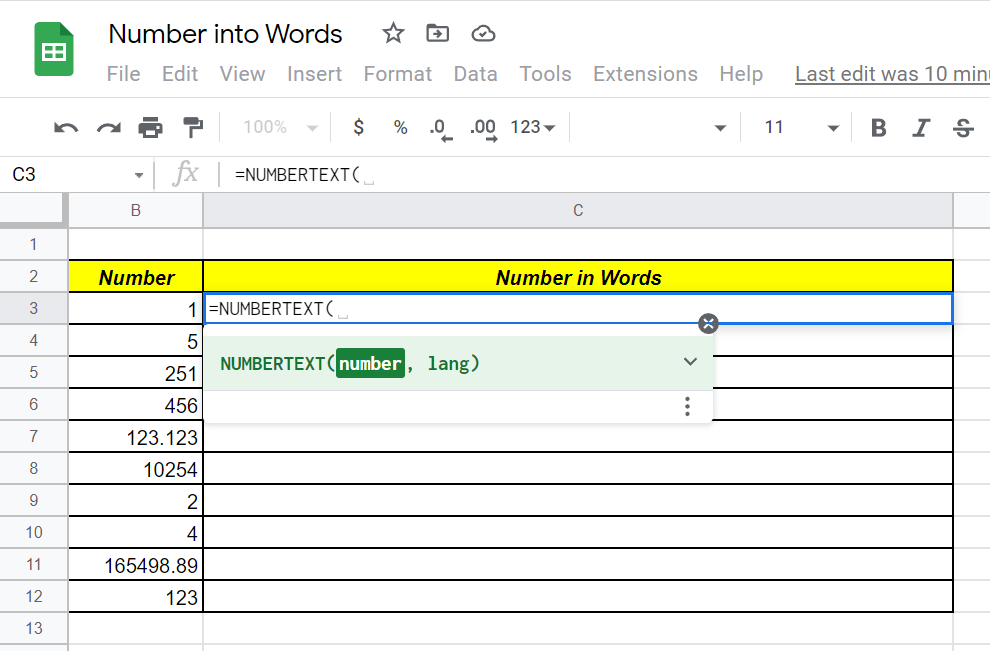
Now to convert a number into corresponding English words, use the number or the cell reference containing that number inside the NUMBERTEXT function.
For example to convert the number 159 into words, use the formula =NUMBERTEXT(159)

Another example with a list of numbers.
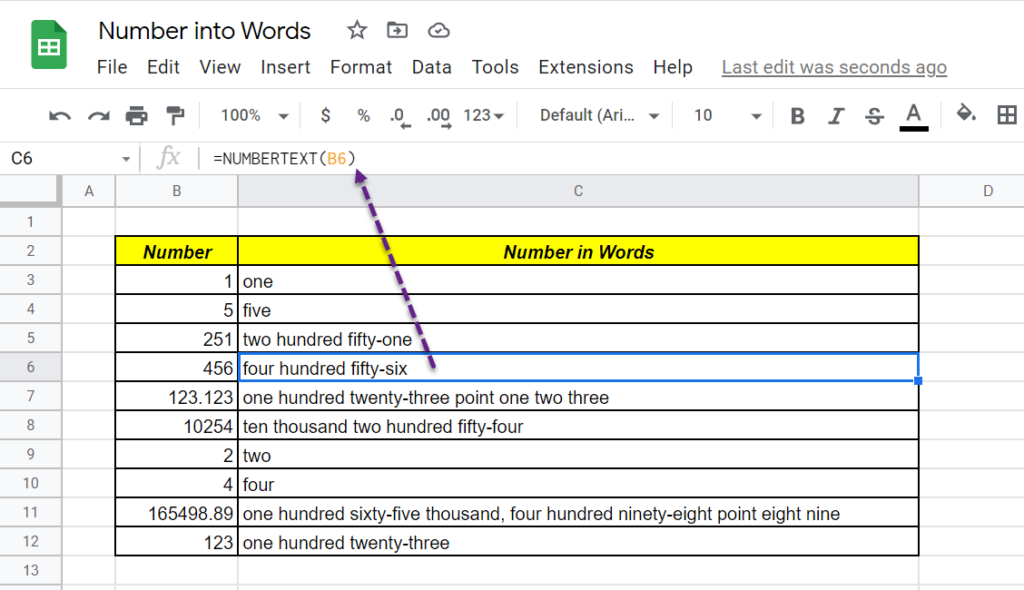
If you want to convert the first letter of each word into Capital letter, wrap the formula with PROPER function.
=PROPER(NUMBERTEXT(B5))
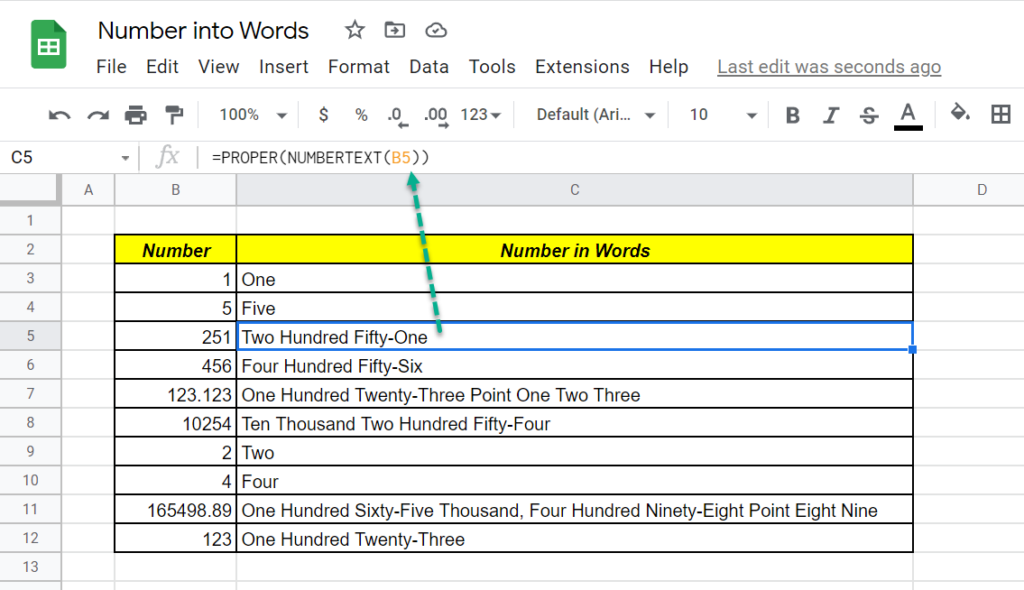
MONEYTEXT
Like I mentioned in the beginning of this post, MONEYTEXT function is a part of the installed add-in and this function will convert Numbers into Currency of our choice.
For example, to convert the number 159 into US Dollars, use the formula =MONEYTEXT(159,”USD”)
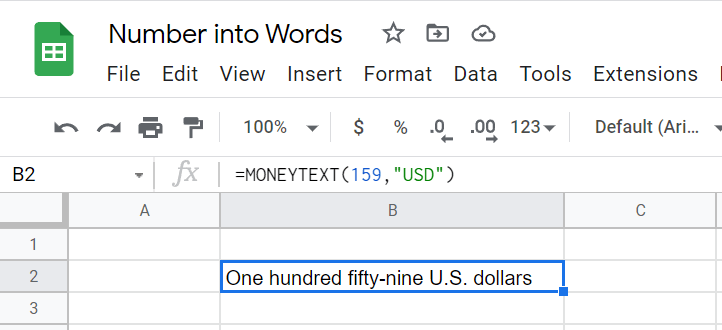
Another example with a list of numbers.
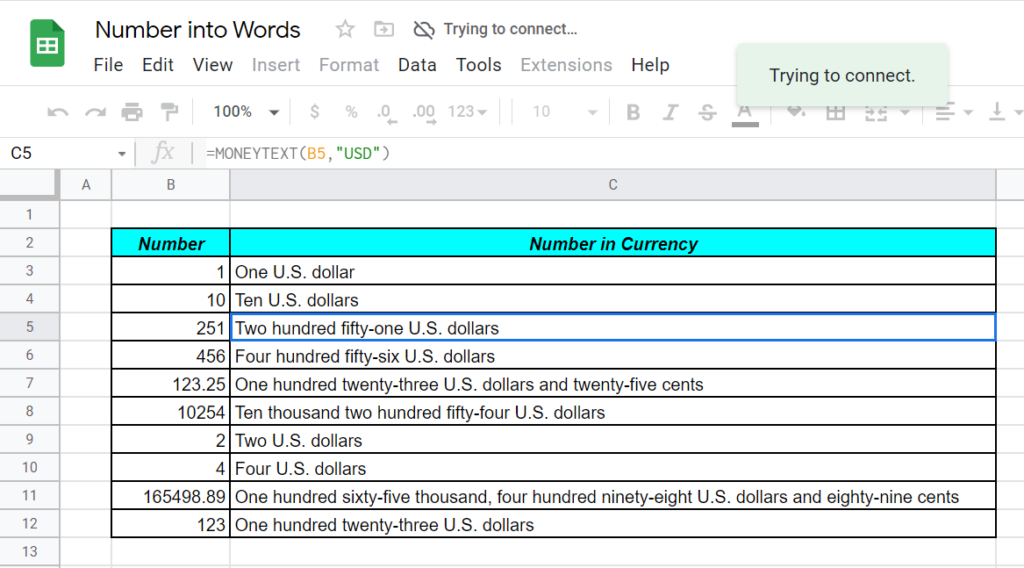
If you are an Excel fan and want to know the different ways to convert Numbers into Words using Excel, check the following blog posts.