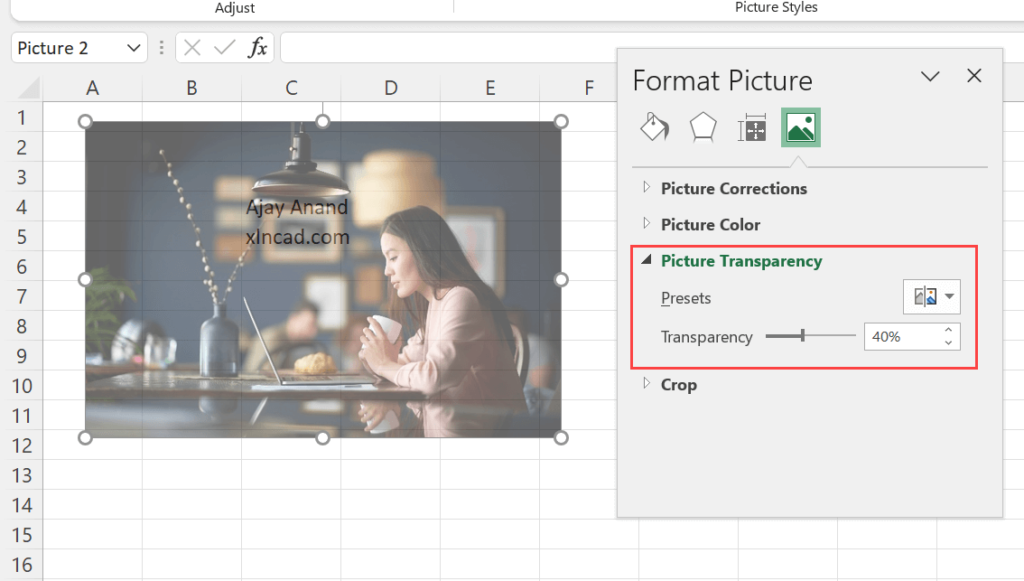In Microsoft Excel, we can set the Transparency level for pictures inserted into it. The following are the two methods to change the transparency of a picture in Excel.
Method 1
Select the picture > Go to the Picture Format tab > In the group called Adjust, click on the drop-down menu for Transparency
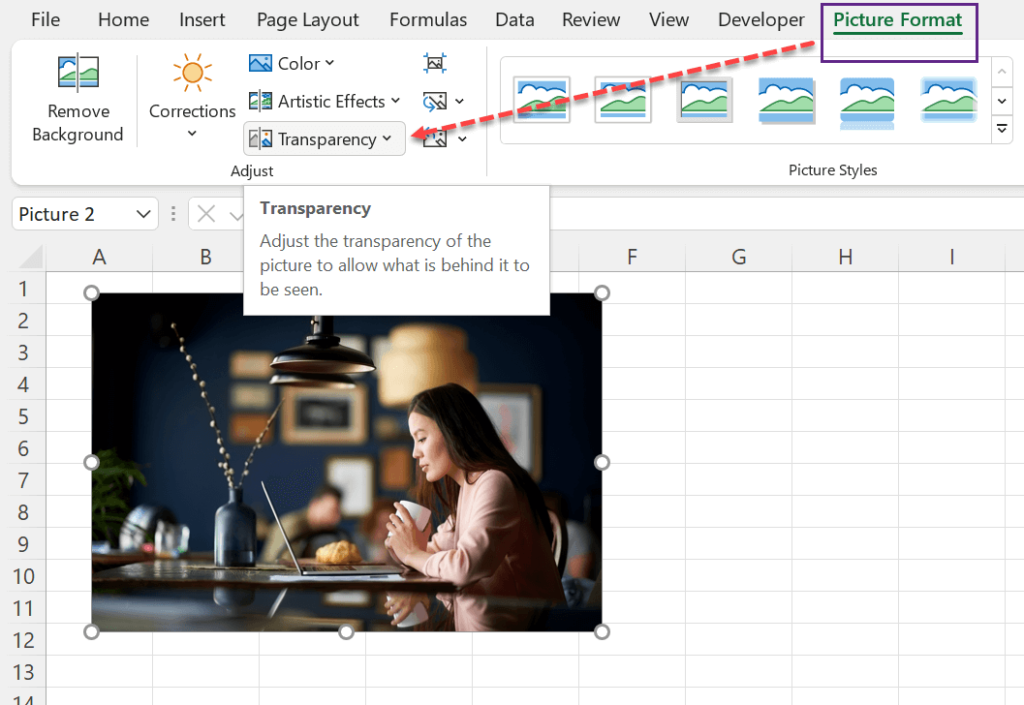
Make a picture transparent in Excel
7 Transparency levels (0%, 15%, 30%, 50%, 65%, 80% & 95%) ) will be listed there.
Here, I have placed the cursor over the fifth option (Transparency 65%).
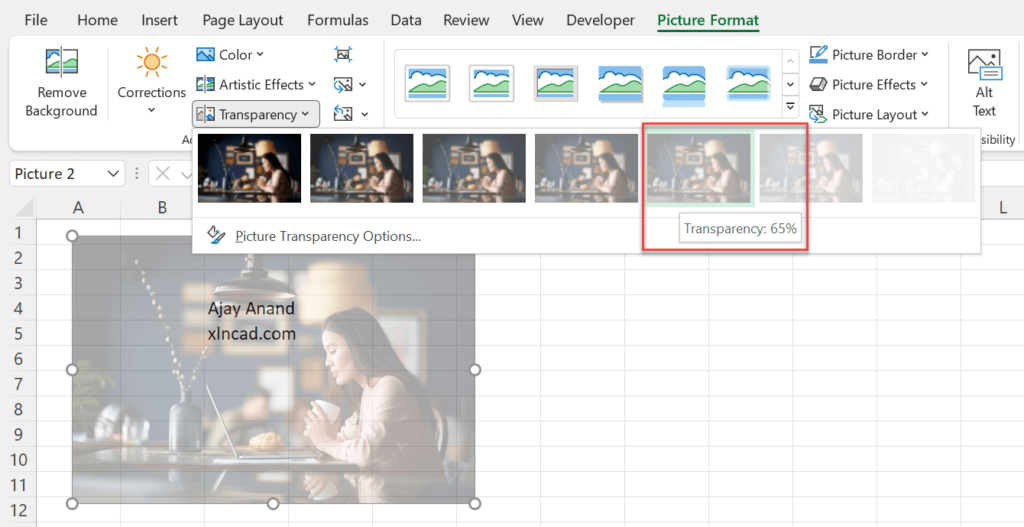
Method 2
The Format Picture pane is another option for defining a picture’s Transparency level.
Right-click on the picture > select Format Picture > In the Format Picture pane, click on the tab called Picture > under the heading called Transparency,
Transparency can be modified by adjusting the slider next to the label ‘Transparency‘ or by entering the desired value into the adjacent input box.