This blog post is about 5 methods to convert data in an Excel worksheet to a Picture.
Table of Contents
Copy and Paste as Picture
Select the cells containing data > Right-click > Copy
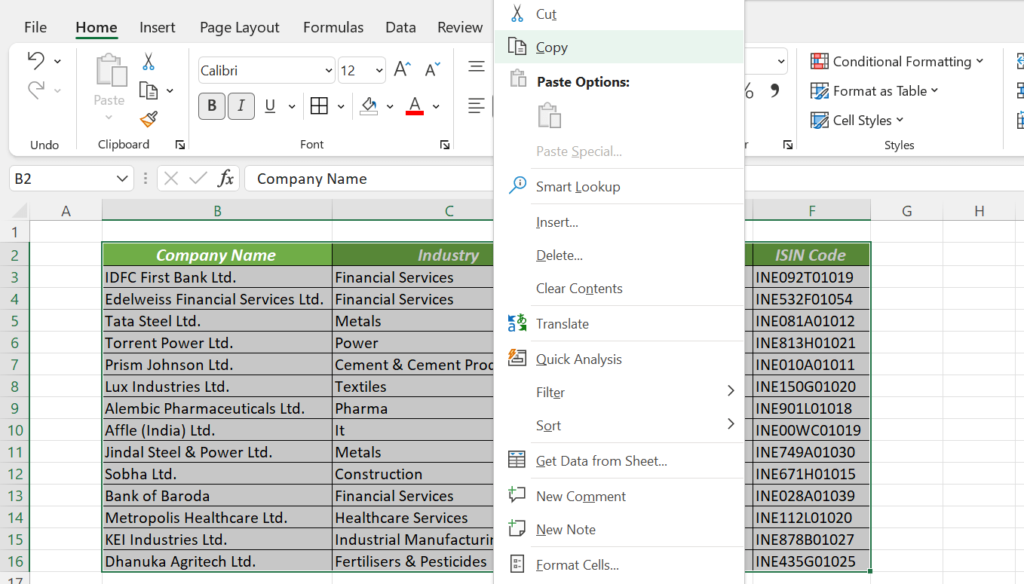
Right-click on the cell where you want to place the picture > Paste Special… > Select Picture (U) from the Other Paste Options
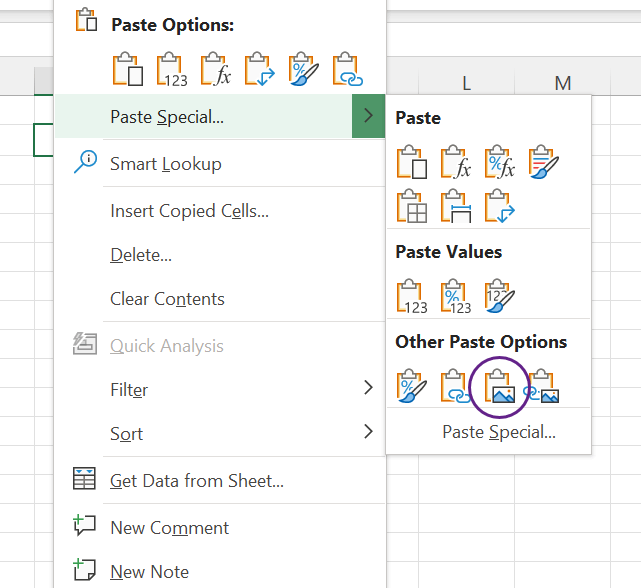
And we will have a picture of the copied data.
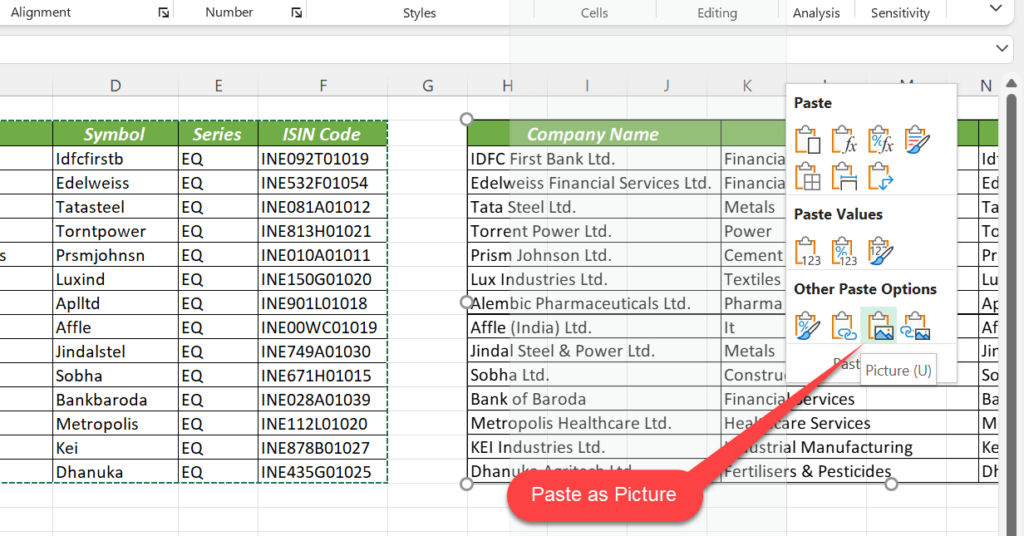
Using the Copy as Picture Tool
Select the cells containing data > in the Home tab of the Excel Ribbon > click on the split button called Copy > select Copy as Picture…
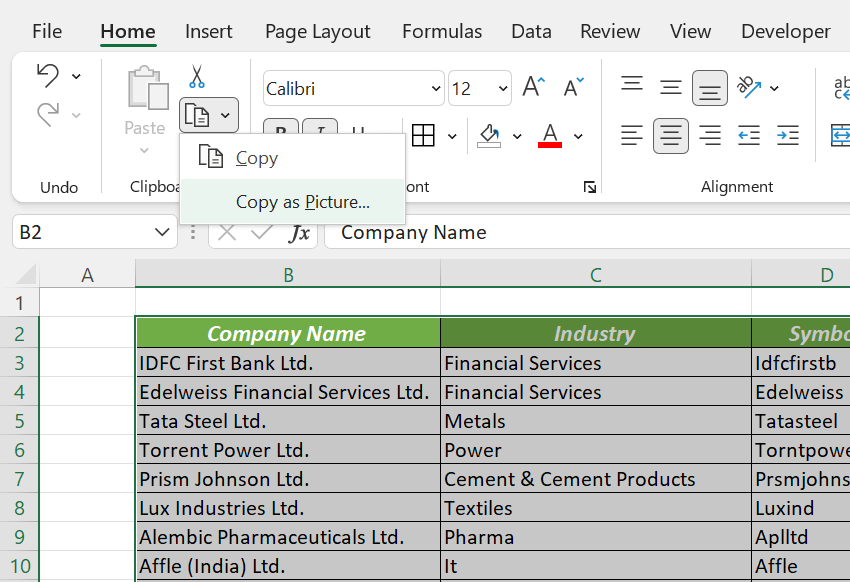
The Copy Picture dialog will be activated.
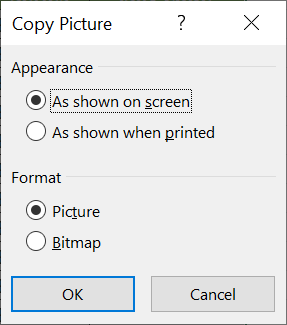
Click OK and the selected data will be copied to the Office Clipboard as a picture.
Right-click on the cell where you want to insert this picture and select Paste.
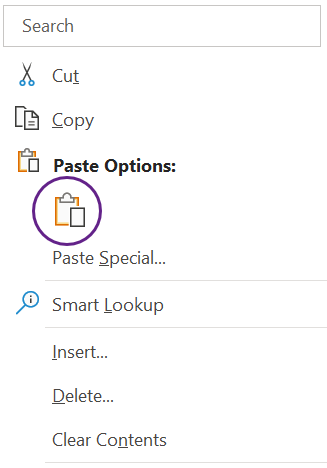
And we will have a picture of the copied data.
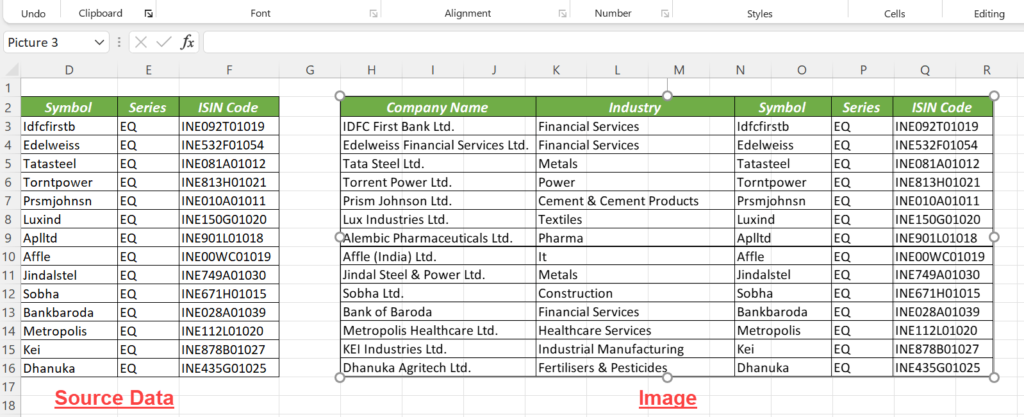
VBA to convert data into picture
The following VBA code when executed will create a picture of the selected cells and paste it in the same worksheet.
Sub ConvertToPicture()
Selection.CopyPicture Appearance:=xlScreen, Format:=xlPicture
ActiveCell.End(xlToRight).Offset(2, 2).Select
ActiveSheet.Paste
End Sub
Paste the above code into the VBA Editor of Excel and execute the macro called ‘ConvertToPicture’.
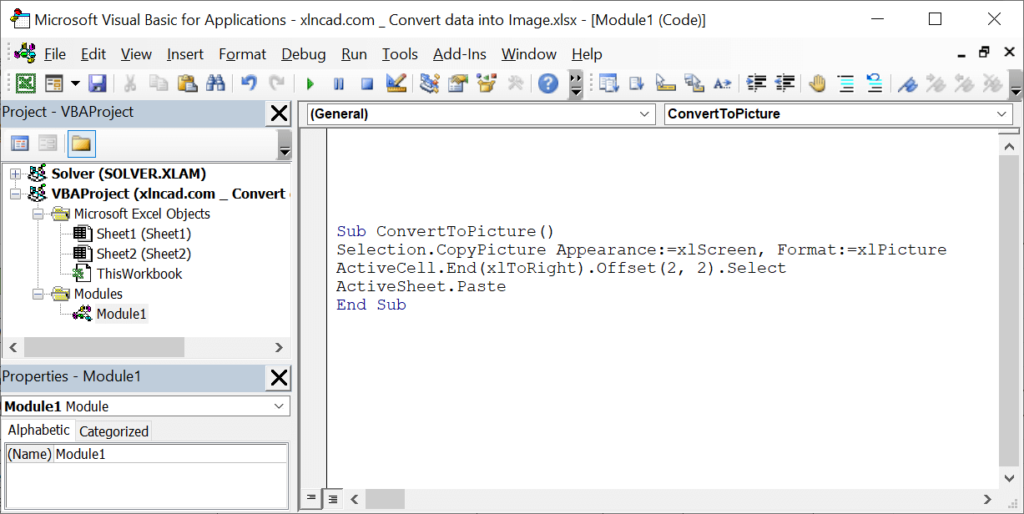
Macro converting selected data into a picture.
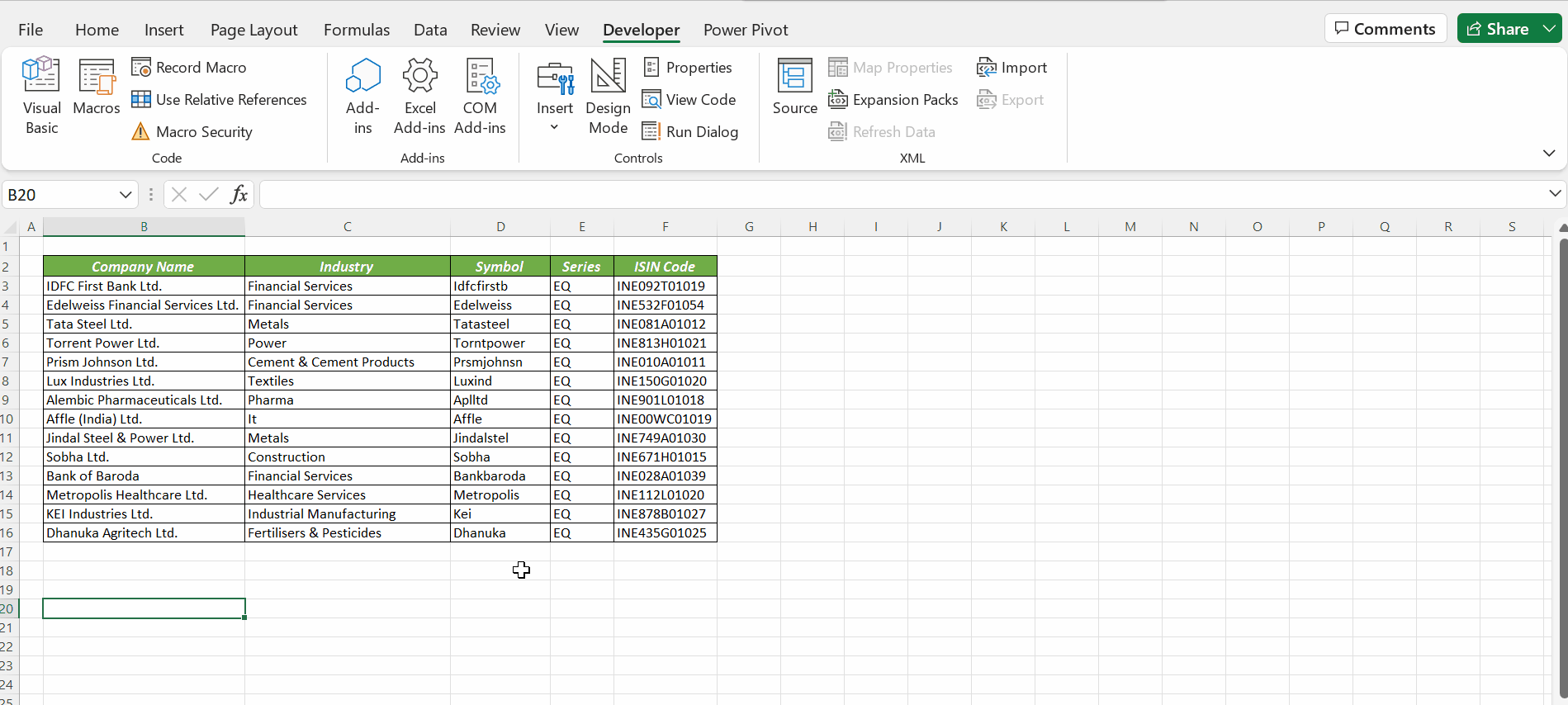
Copy and Paste data into an Image editing software
Image editing software like MS Paint can be used to create picture using the data copied from Excel.
Copy the cells that are to be converted into picture > Open MS Paint
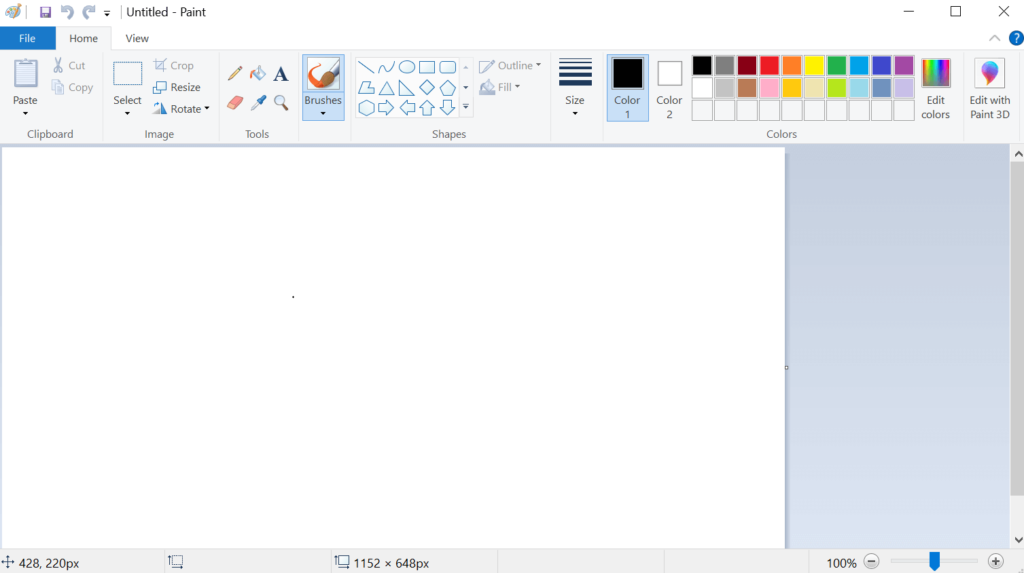
Use the keyboard shortcut Ctrl + V to paste the copied data into MS Paint.
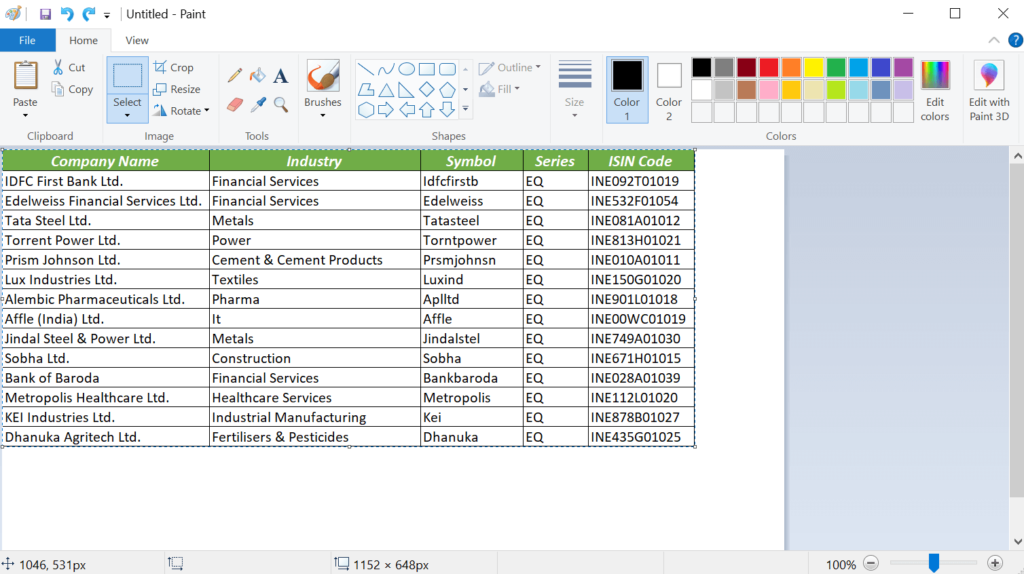
Click on Crop to resize the picture to current selection.
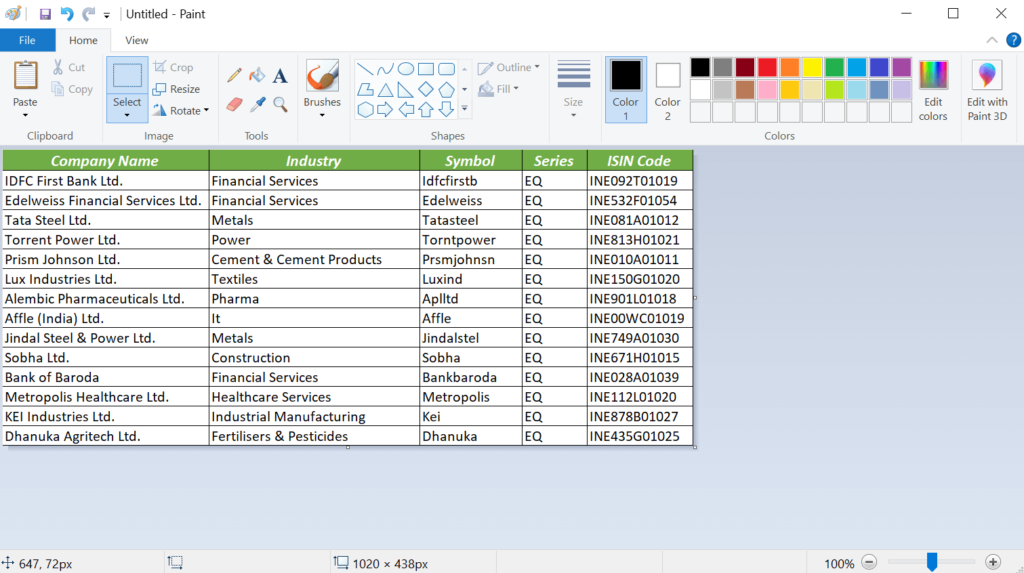
Go to File > Save As > select the file format of your choice to save the copied data as a picture.
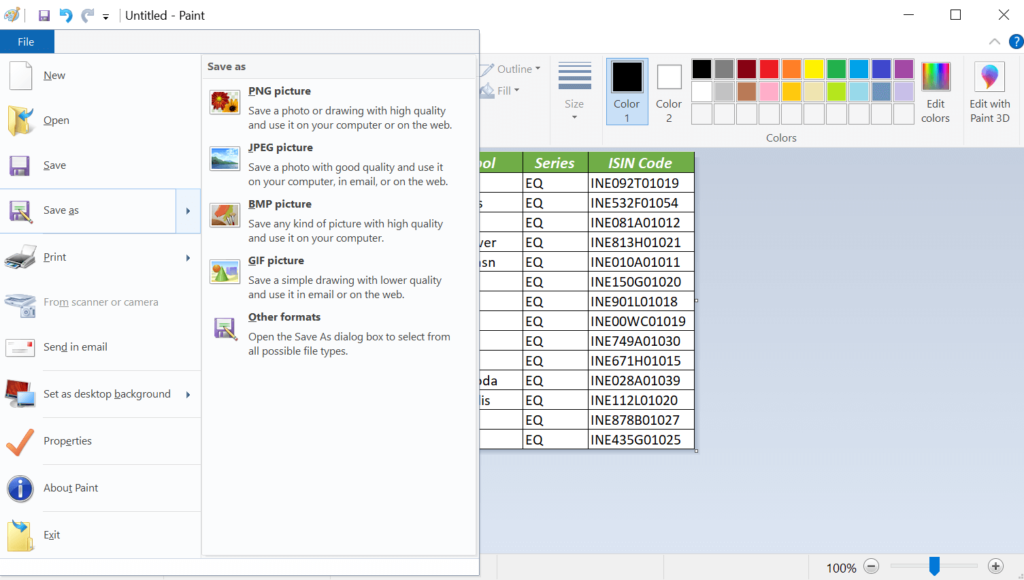
Capture screen using the Snipping Tool
The Snipping Tool with Windows or any other Screen Capture tool can be used to create a picture of the visible area of an Excel Worksheet.
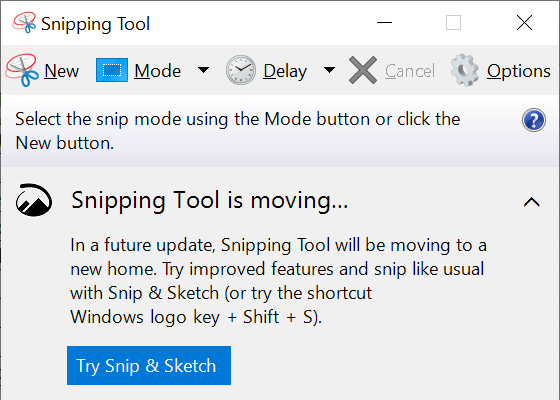
Activate the Snipping Tool > New > select the area to be converted into picture.
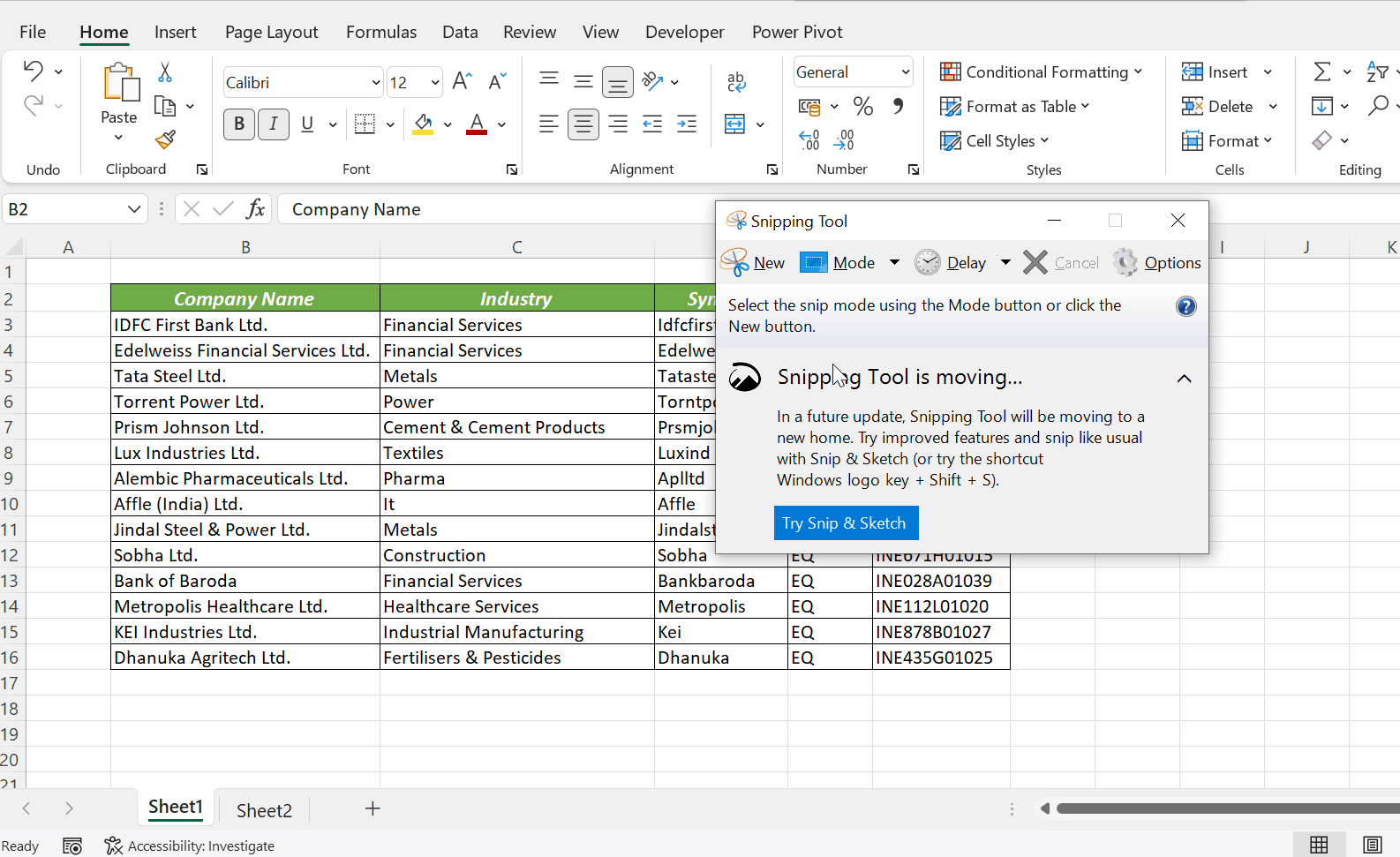
Use the Save As… option in the File menu to save the captured picture.
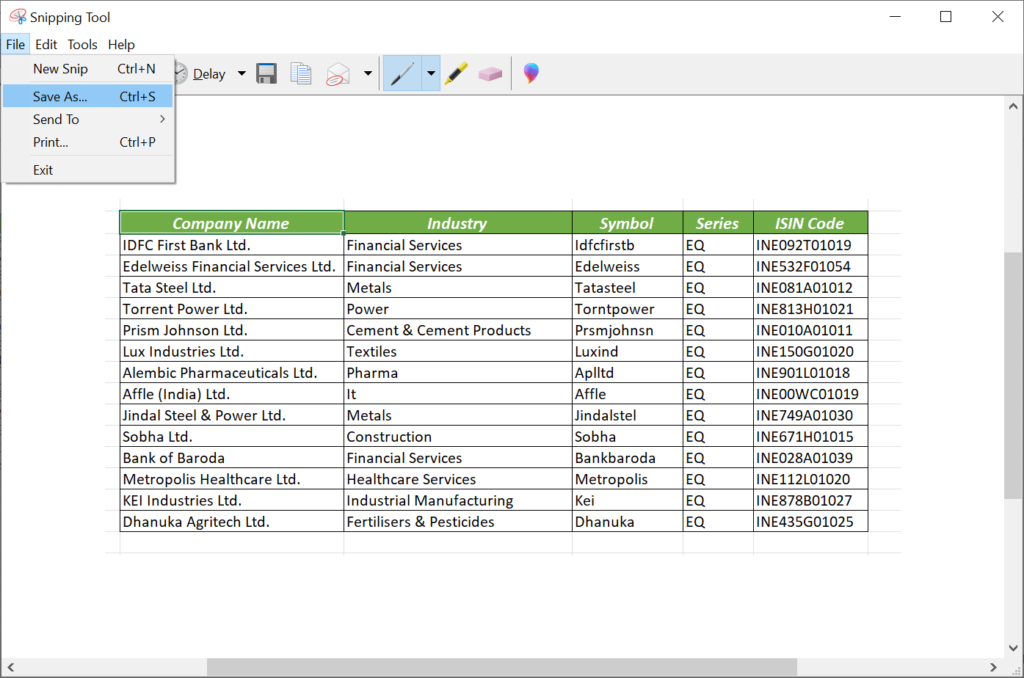
We can also use the Print Screen button in the keyboard to capture the screen.