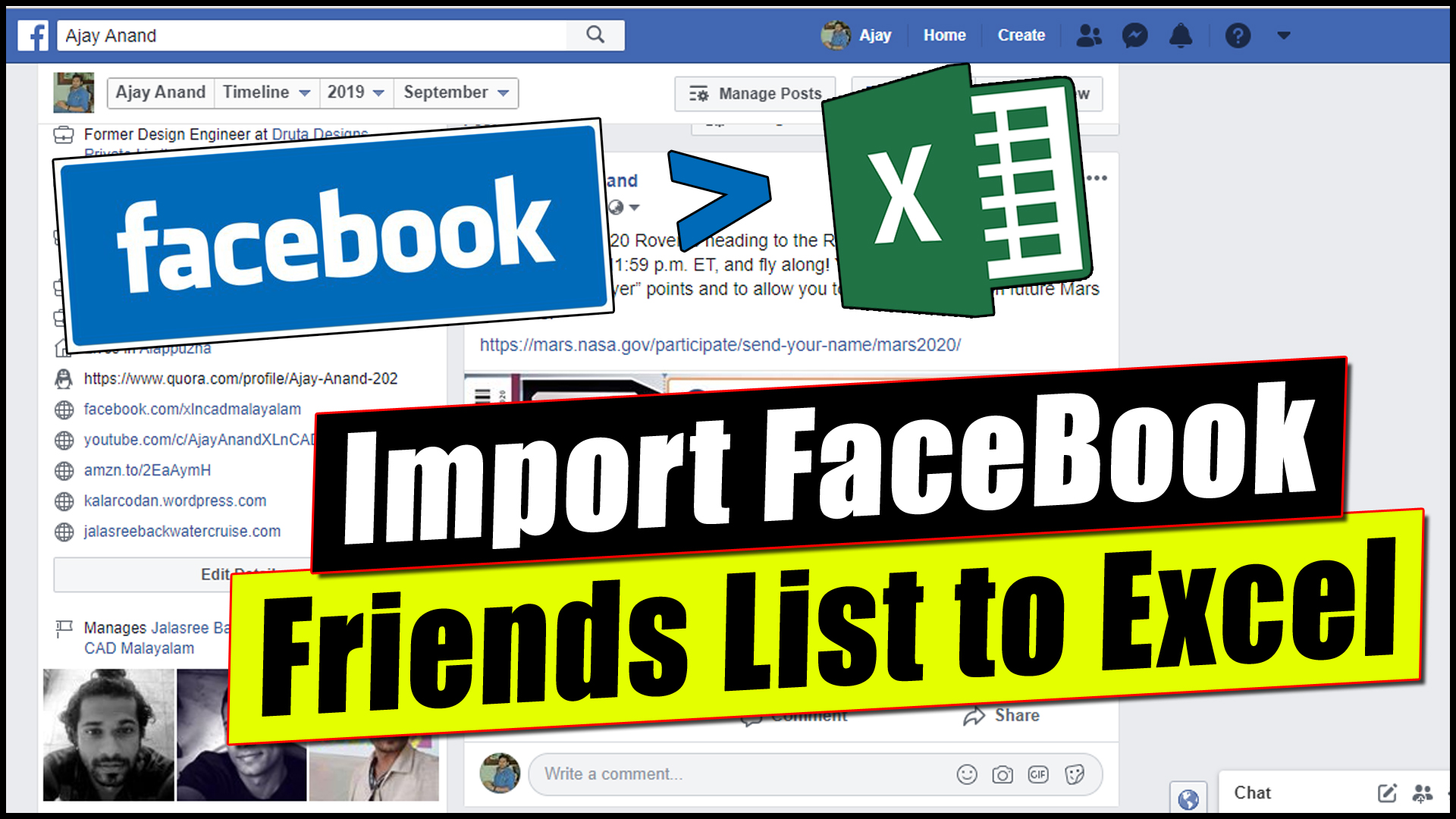How to import Facebook Friends List to Excel is one of my most watched YouTube videos. In this blog post I will explain this technique step by step, for those whose prefer reading over video lectures.
Facebook has an information section, where we can View or Download all those data related to our Facebook Account.
To access the information section your Facebook Account,
Click on the Small Down Arrow in the Top Right corner of your home page > Settings
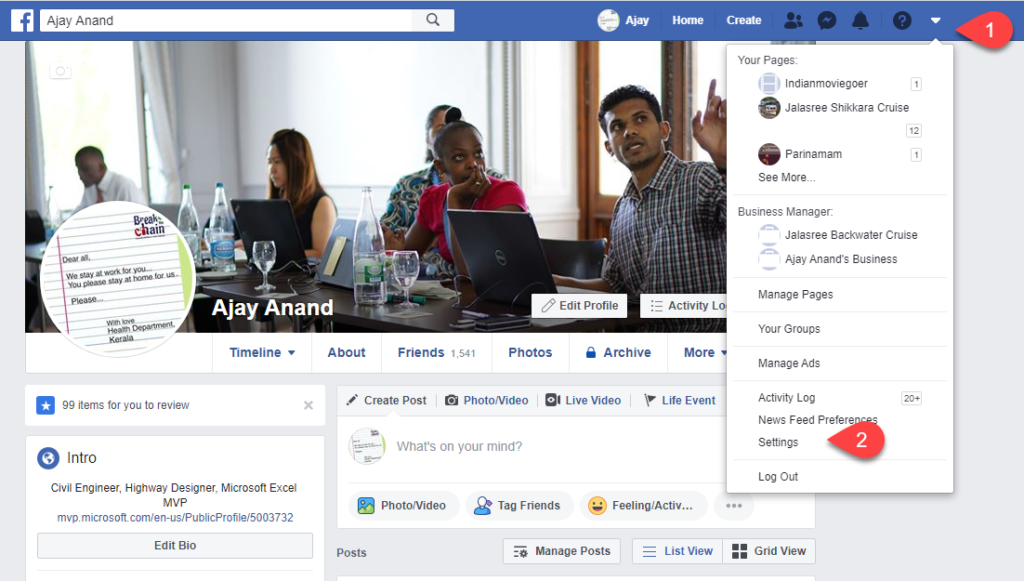
In the Settings pages, select ‘Your Facebook Information‘ from the left sidebar and click on the ‘View’ button against the option ‘Download Your Information’
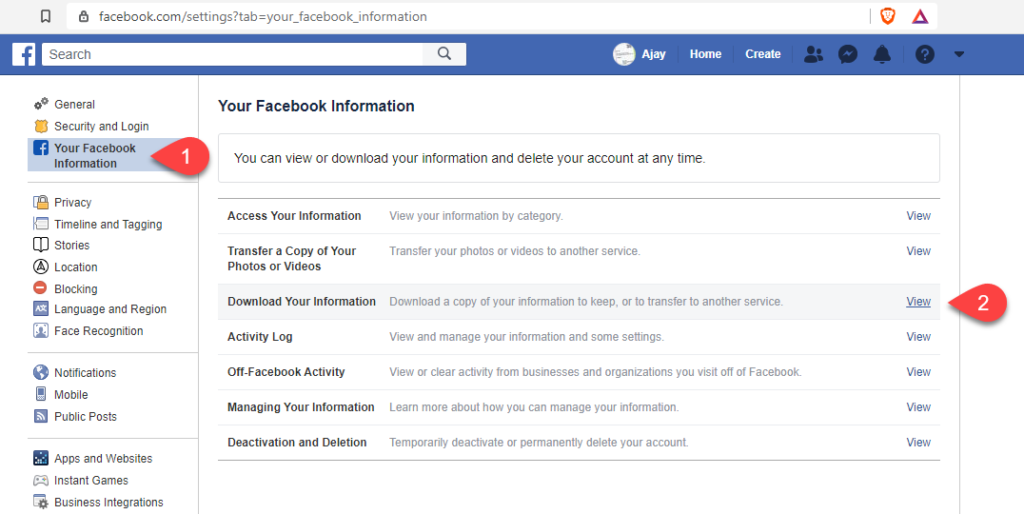
You will be directed to a page from where you can download all the information related to your Facebook Account.
This includes Posts, Photos and Videos, Comments, Like and Reactions, Stories, Messages, List of Friends, etc.
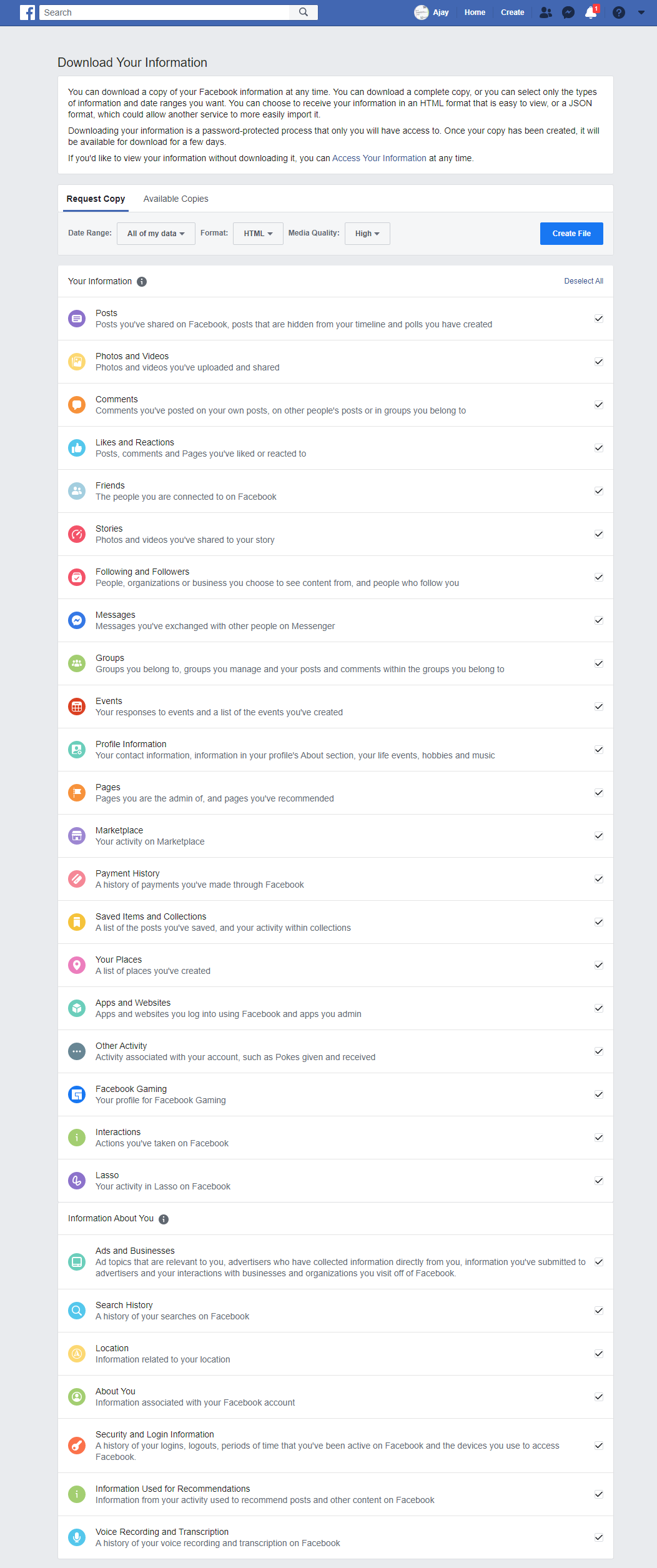
To download the list of friends as an HTML file,
Click on the Deselect All button to unmark all checkboxes > Mark the checkbox against the option called Friends > click on Create File
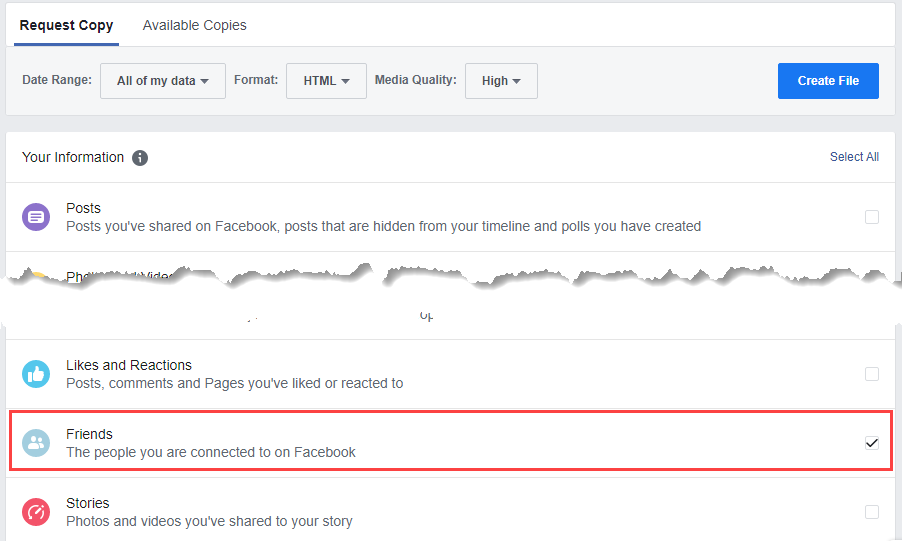
You will get a message that ‘A copy of your information is being created’. As we have opted only for the information of friends, the waiting time won’t be longer than a few seconds.
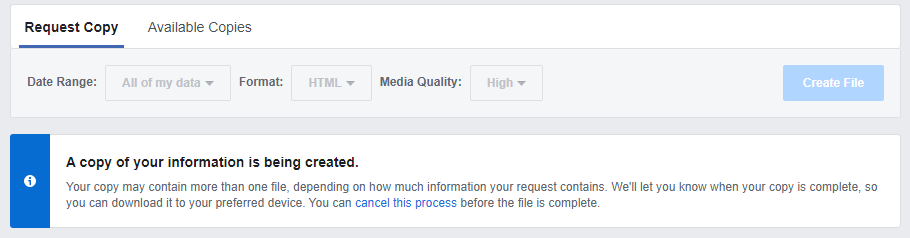
After few seconds you will get a notification that your facebook information file is ready to download.

Click on the same and you will be taken to the tab called ‘Available Copies’ in the downloads section and the newly created information file will be listed here.
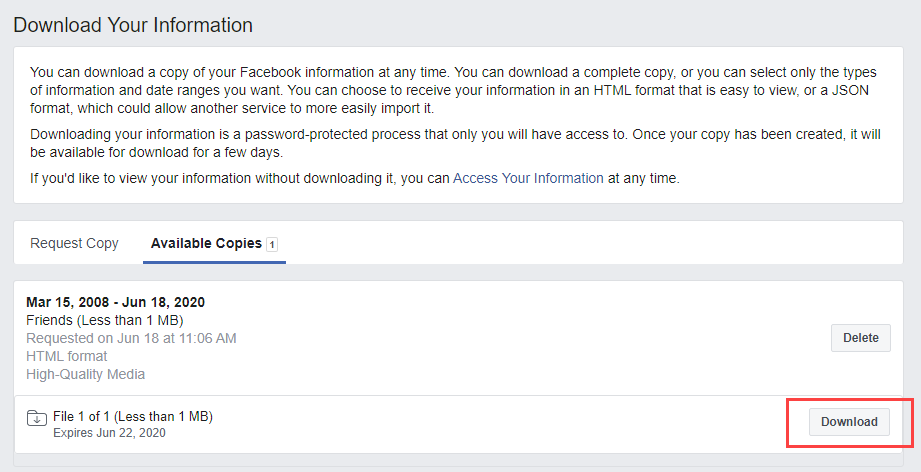
Click on ‘Download‘ and you will be prompted for the Password.
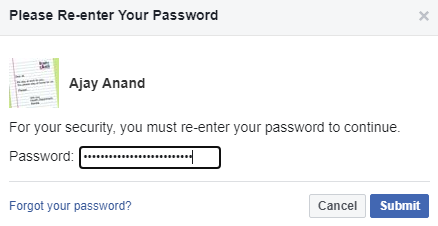
Enter the password, click on ‘Submit’ and the file will be downloaded as a ZIP file. Unzip the file using the Unzip option of your Operating System, or any other compression software like Winzip, Winrar, 7-Zip, etc.
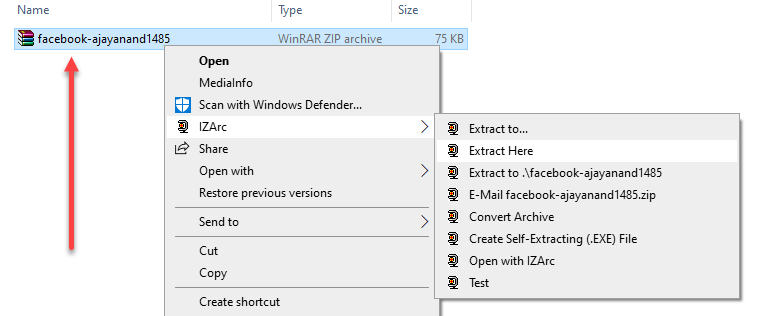
Open the folder called friends from the extracted files and there will be 5 html files in it.
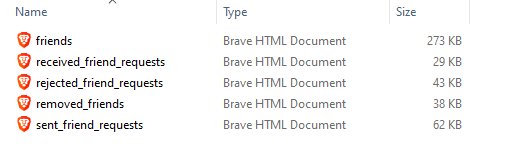
Each file contains the information as per the file name. For example, the file called received_friend_requests contains the Date, Time and List of friend requests received.
To see the list of friends, right-click on file called friends > Open with > Excel.
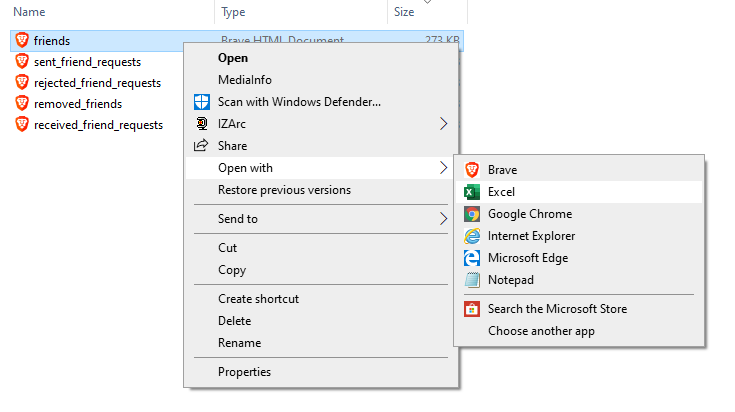
Note: If Excel is not listed in the Open with options, open an Excel workbook and drag & drop the file called friends into the Excel workbook.
The people you are currently connected to, on facebook will be listed in the following order.
- Name
- Mail ID (only for the ones who have opted to display it to public)
- Phone Number (only for the ones who have opted to display it to public)
- Date and Time of Connection
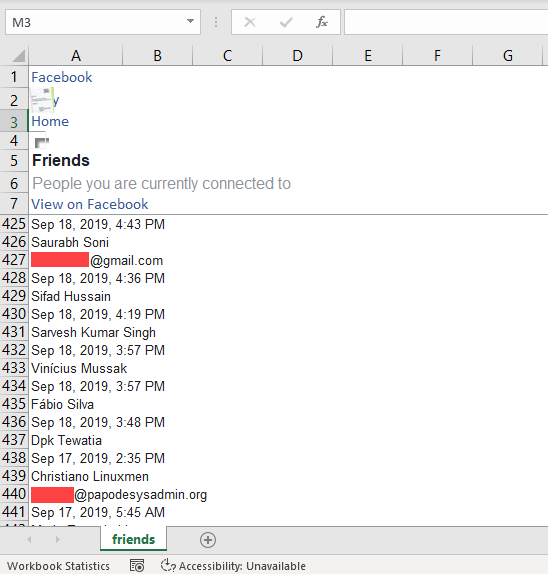
To clean this data, i.e. to arrange Names in one column and Date of connection in the next column, we have to Filter and Remove the mail IDs and Phone numbers. For that,
Copy the data into a new sheet.
Select the column containing data > go to the Data tab of Excel ribbon > Click on Filter > Click on the Filter button in the column header > Text Filters > Contains…
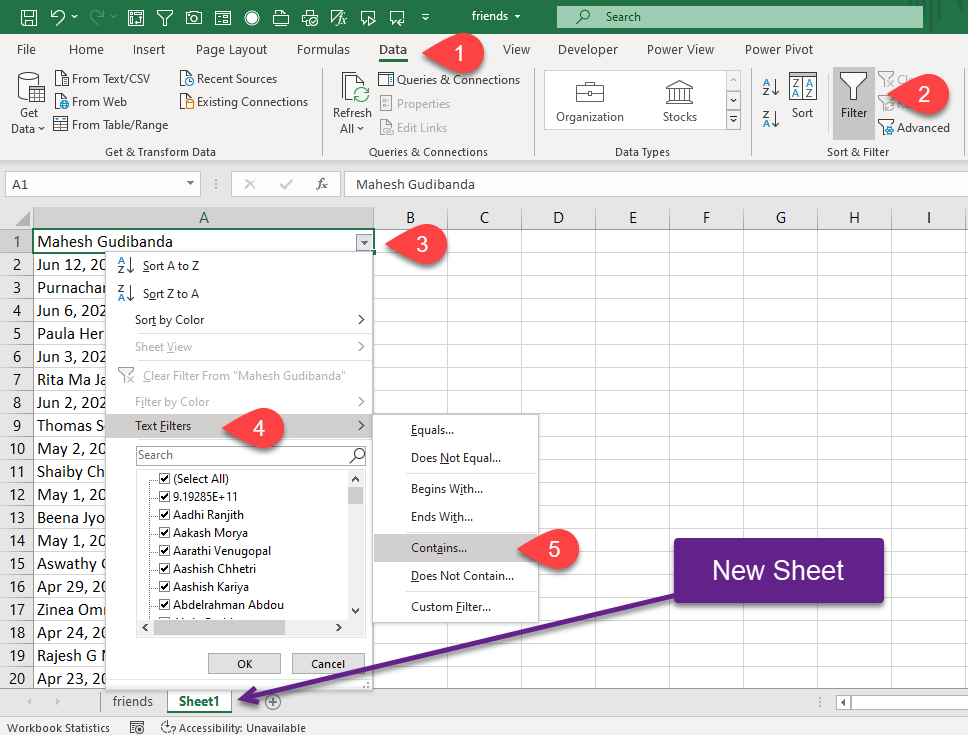
Type in ‘@’ in the input box against contains > Select the radio button for Or > Select ‘is greater than’ from the second drop down list > Type in the number ‘1’ in the second input box and click OK
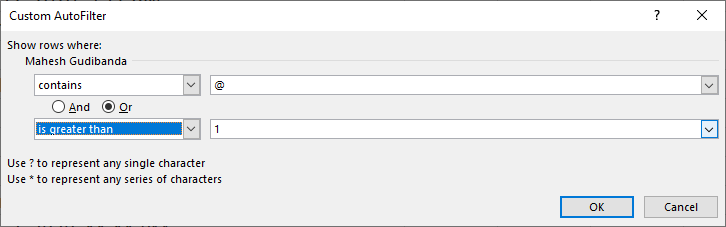
Rows containing the Mail Ids and phone numbers will be filtered like the following.
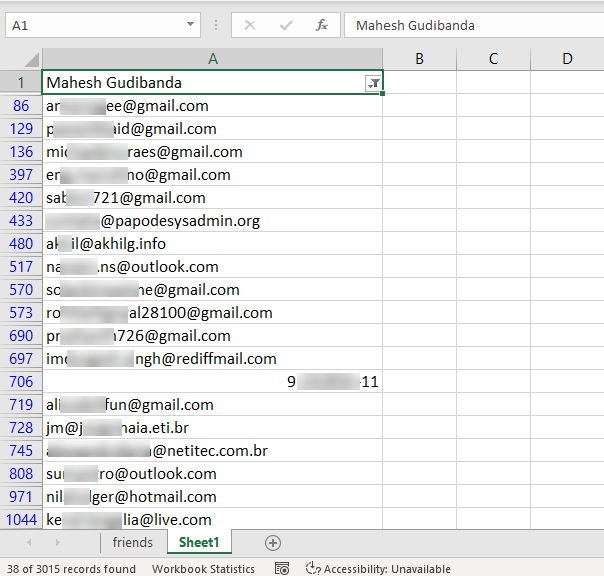
Select and Delete the filtered rows
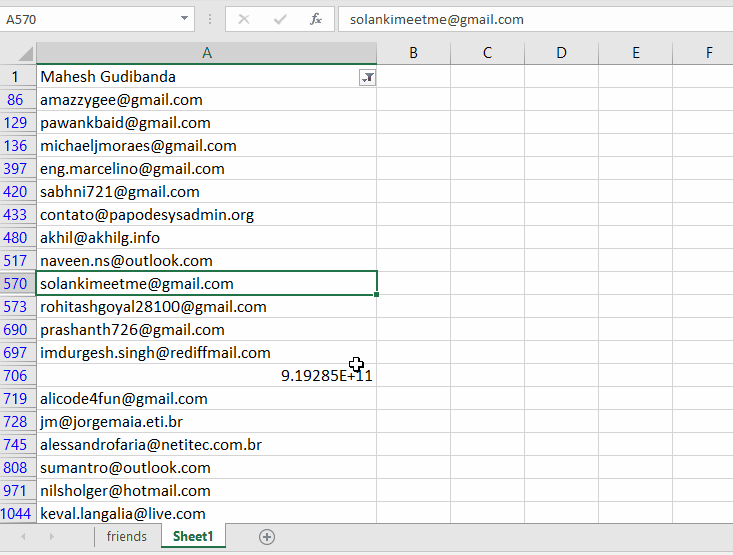
Now, the Name of Friends and Date of each Connection are in the alternate rows.
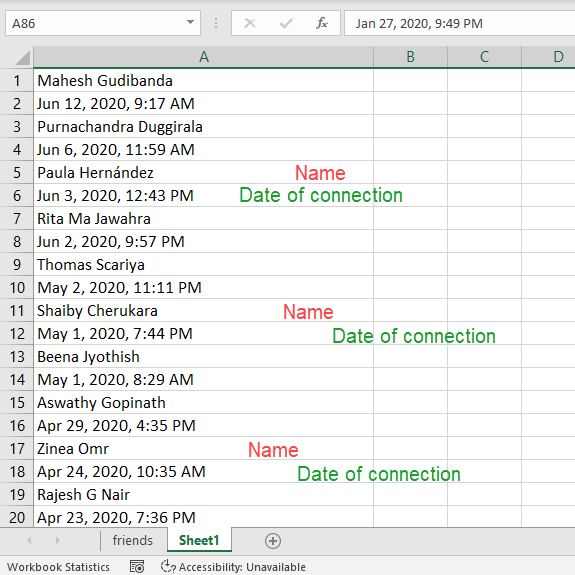
Type in the formula, =A1 in the cell B1 and =A2 in the cell C1
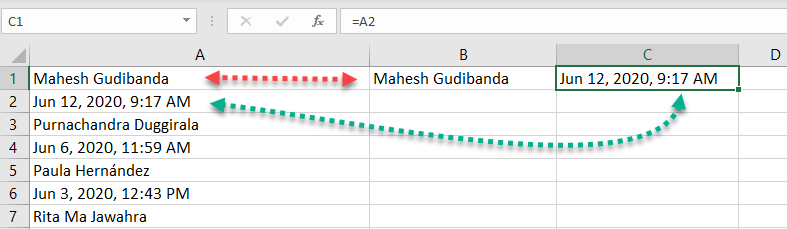
Select the cells B1 to C2 and copy this selection into the adjacent cells below i.e. up to the cell, against the last cell containing data
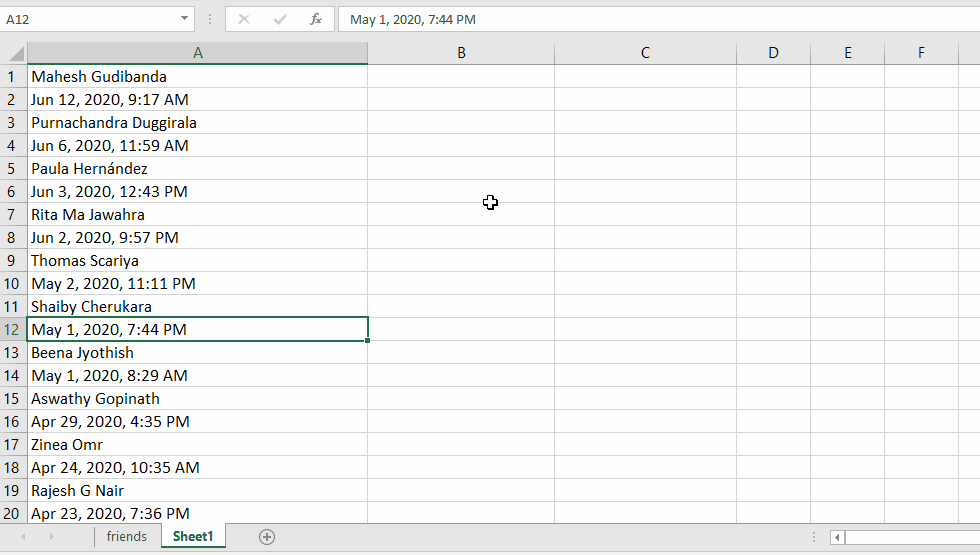
Now that we have Names in the second column and Date of connection in the third column, copy these columns and paste as values. For that,
Select the columns B and C > right-click on the selection > Copy > right-click on the selection > Paste Special > Paste Values
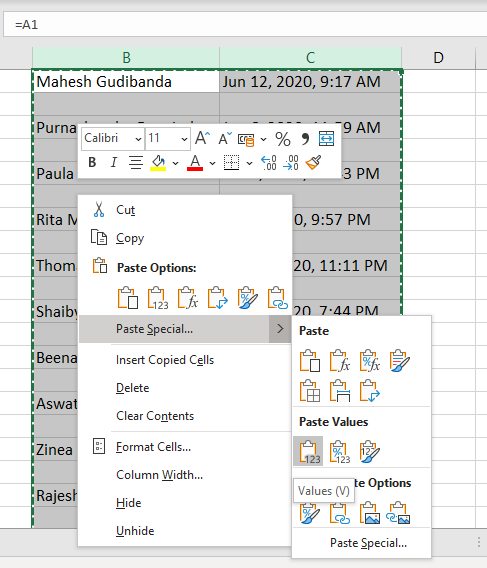
The formulas are gone and we don’t require the first column.
Filter and Delete the blank rows, as well as the first column and you will have the required data.
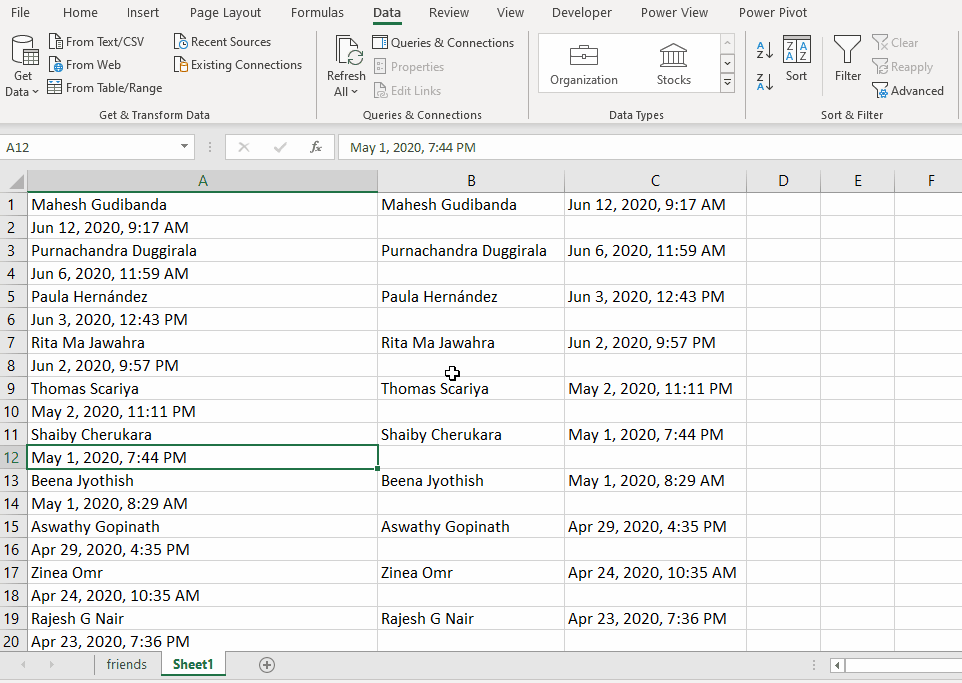
Following is my facebook friends list in Excel, after applying some cell formatting like borders, cell alignment, etc.
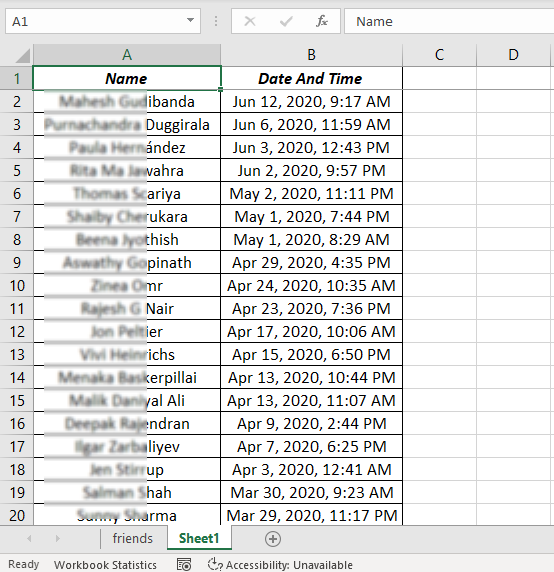
Importing Linkedin Contacts into Excel, is much easier when compared to Facebook, as we can download the information in CSV format. Check this link to watch my video on How to Import Linkedin contacts into Excel
Read more on Excel Tips and Tricks