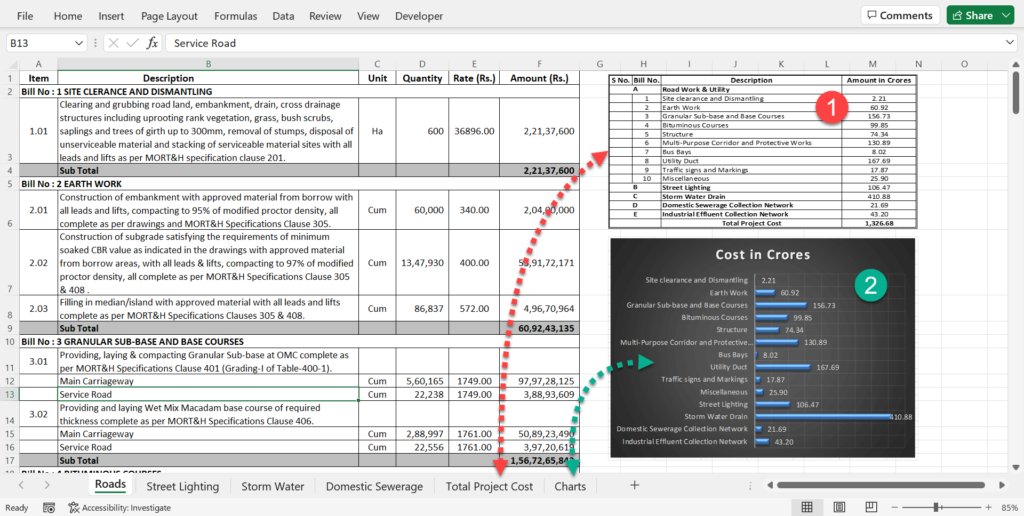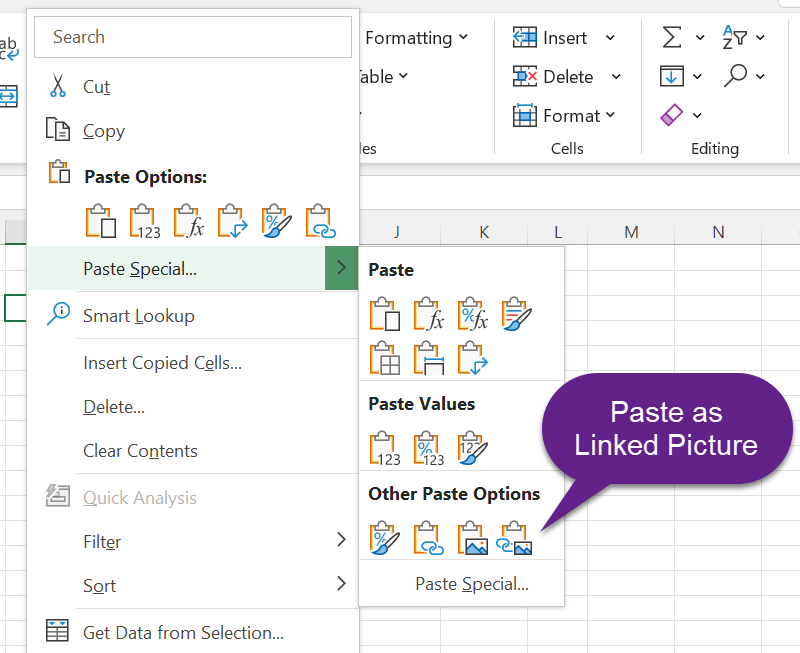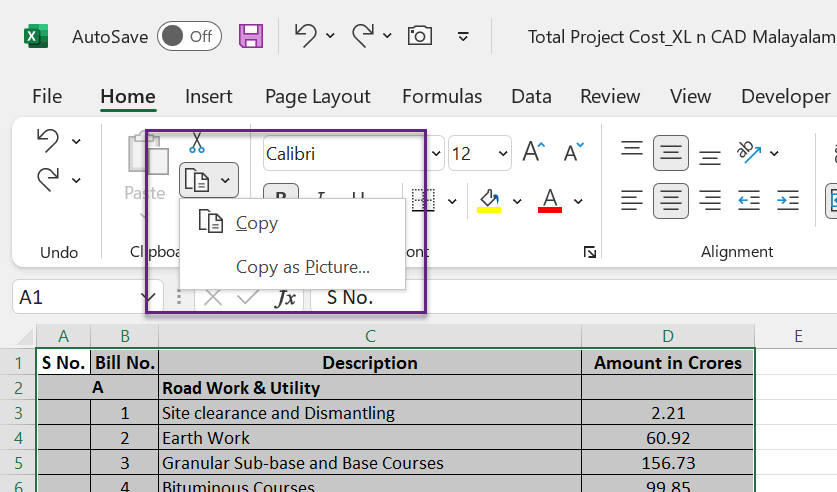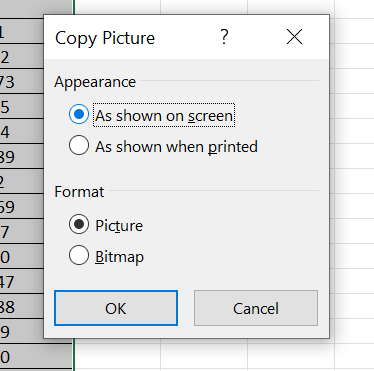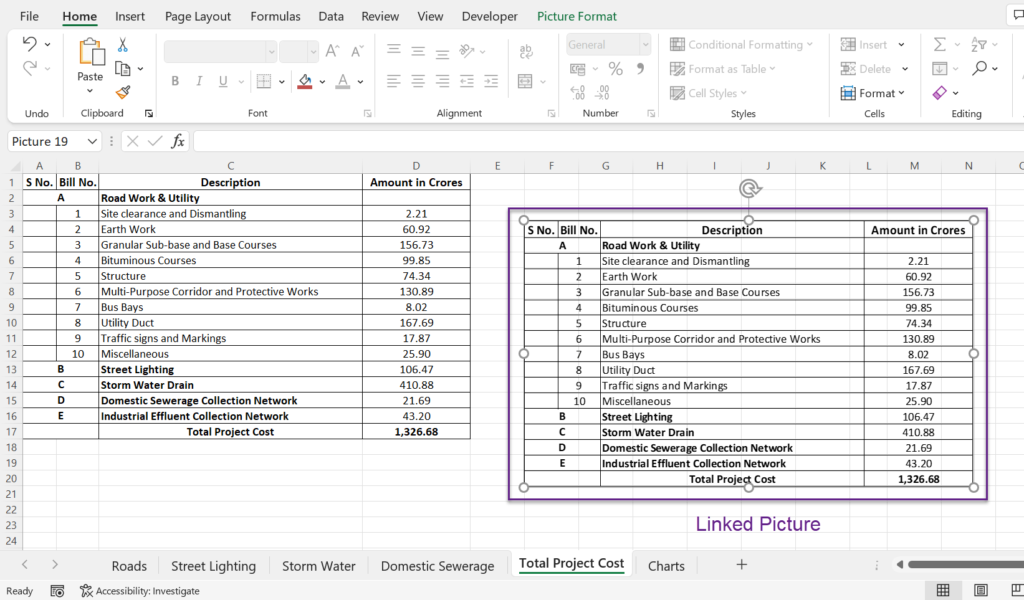Table of Contents
What is a Linked Picture in Excel?
In Excel, a Linked picture is a live image of a cell or a range of cells in a worksheet. In other words, dynamic snapshot of particular data range in a worksheet.
When working with many worksheets of a Workbook that are connected with formulas, we can use Linked Pictures to see what effect each formula change has on the dependent cells in other worksheets.
In the following screenshot, there are 2 pictures in the worksheet called Roads, marked 1 and 2. These are live dynamic pictures linked to the sheets called ‘Total Project Cost’ and ‘Charts’. These linked pictures will tell me, how the changes made in the worksheet called Roads affect the ‘Total cost of the Project’ and the ‘Bar Chart’ created from this data.
How to create Linked Picture in Excel?
There are at least 3 methods to create a Linked Picture in Excel.
Using the Camera Tool in Excel
Camera tool is one of the few hidden tools in Excel. Not many users know that about this wonderful feature. Once you have added the Camera tool to the quick access toolbar of Excel, follow the steps below to create a linked picture.
Select the cells or the data range of which you want to create a live picture of > Click on the Camera Tool > Click on the worksheet where you want to place linked picture.
Copy the cells and Paste it as Linked Picture
Another method is copying a cells or cells and pasting it as Linked picture.
Select the cells or the data range of which you want to create a live picture of > Right-click > Copy > Select the cell where you want to place the picture > Right-click > Paste Special > Under other Paste options > Select Linked Picture
Copy the cells as Picture and Paste it
Copying cells or data range as a picture and simply pasting it is the third method.
After selecting the data range, go the Home tab of Excel ribbon > in the Clipboard category > Click on Copy > Copy as Picture
The dialog called Copy Picture will be activated > Click Ok
Select the cell where you want to place the picture > Press Ctrl + V to Paste the picture.
Linked pictures can be very handy while creating Dashboards using Excel.