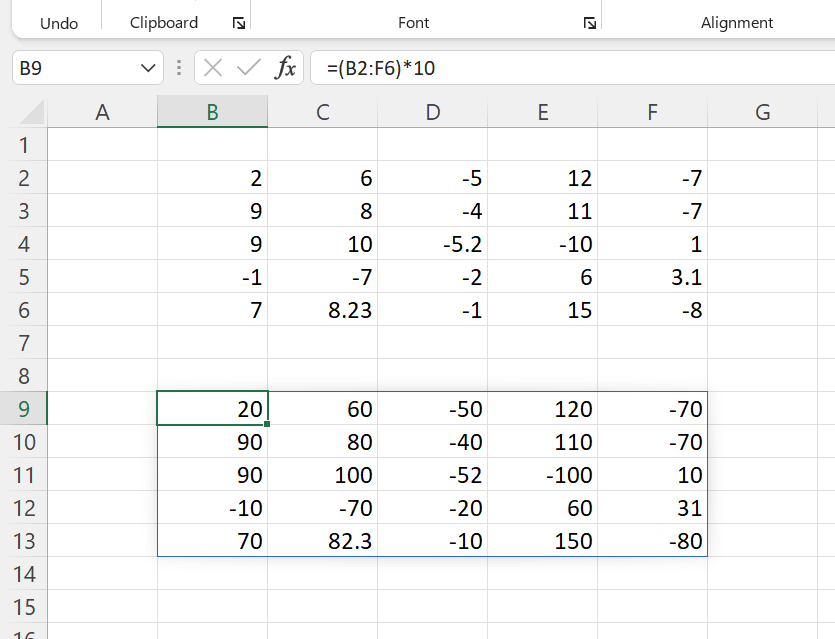Paste Special to add a Number to multiple Cells
The Paste Special feature in Excel helps us to perform Addition, Subtraction, Multiplication and Division with multiple cells and data ranges in Excel.
In the following screenshot you can see two data ranges filled with numbers, B2:D11 and F5:J9.
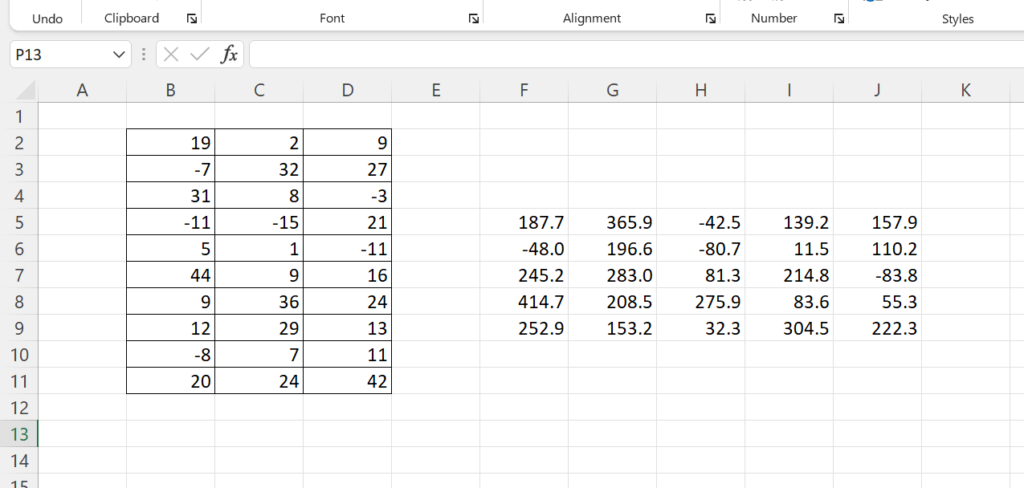
To add 10 to all those numbers in these two data ranges,
Enter the value 10 in a blank cell and Copy that cell.
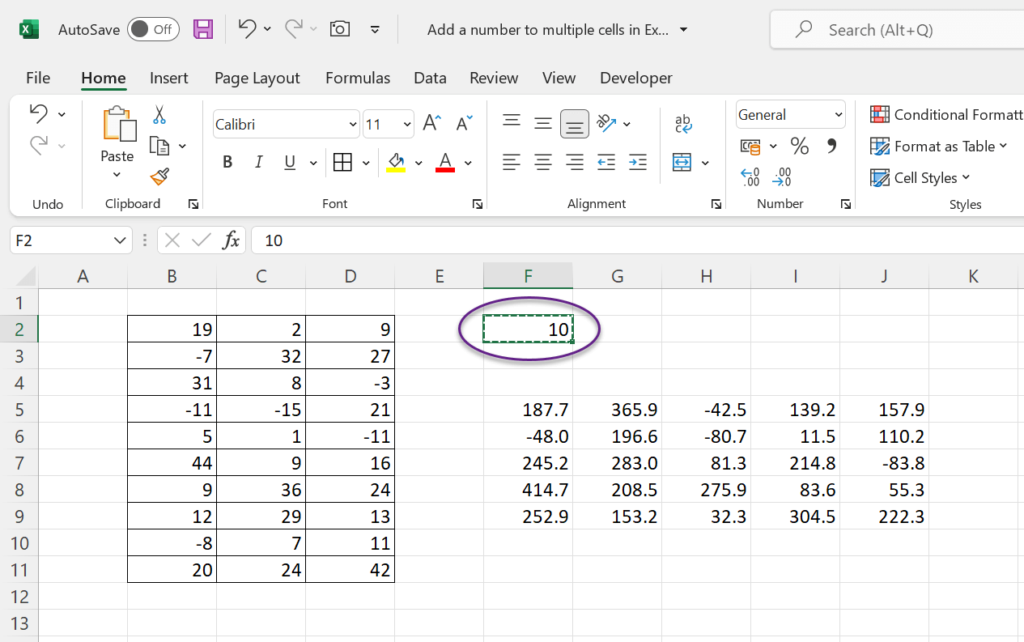
Select all those cells containing numbers > Right-click > Paste Special
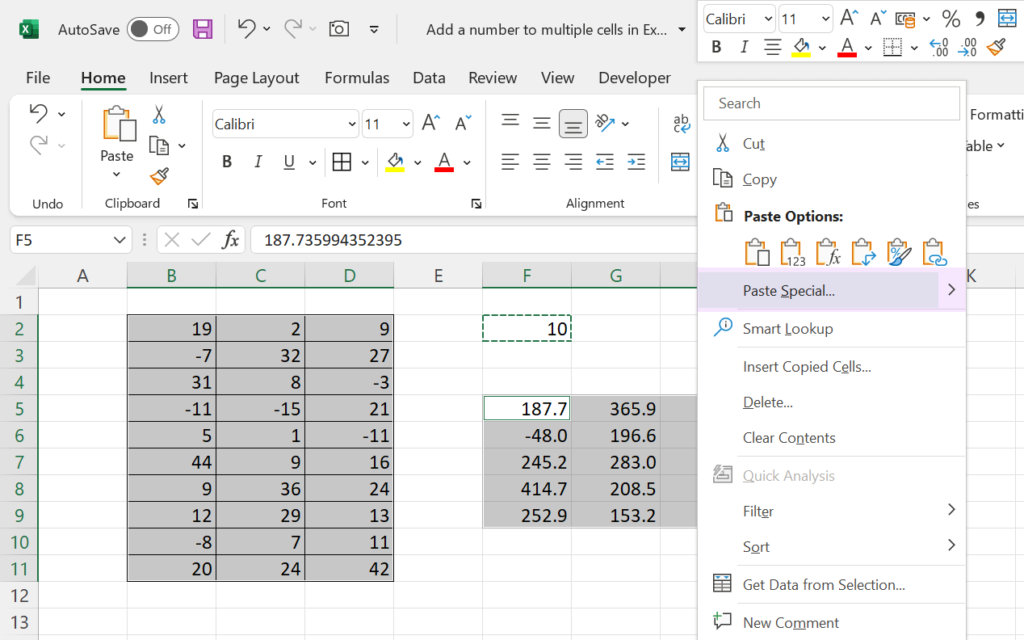
In the Paste Special dialog > Under the heading Operation, select Add > Click on OK
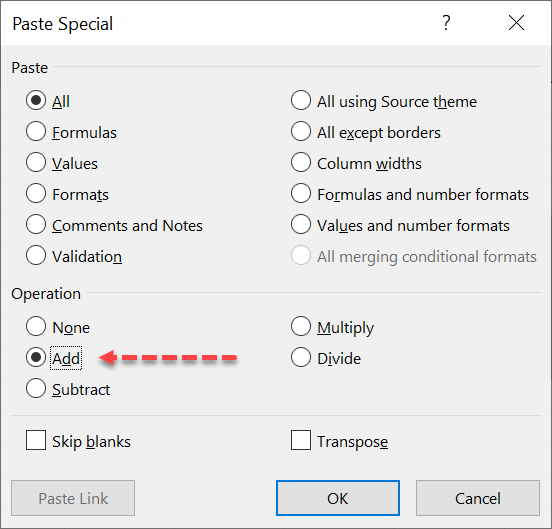
The value 10 gets added all those numbers in every selected cell.
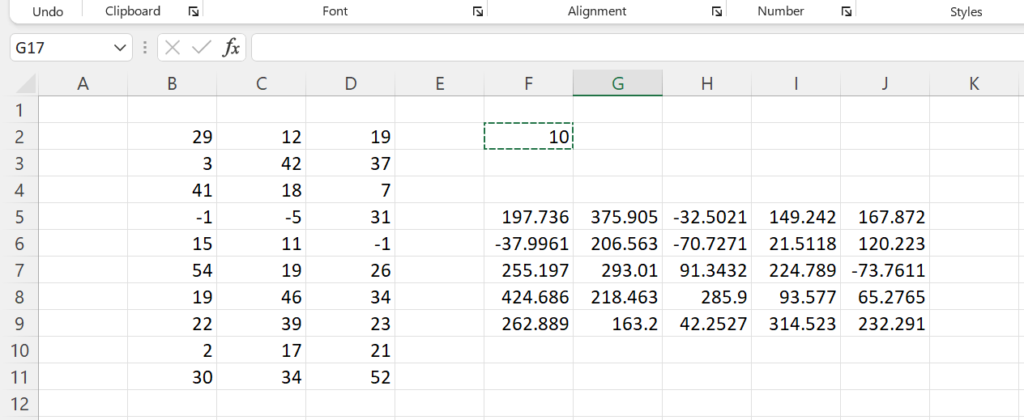
The same method can be used to Multiply, Divide and Subtract a number from multiple cells.
Dynamic Array Formula to Add a number to multiple values
Those who use Excel powered with Dynamic Array Formulas can use the following method too.
The formula =(B2:F6)*10 will multiply 10 with all those numbers in the data range B2:F6 and will return a array of 25 numbers.