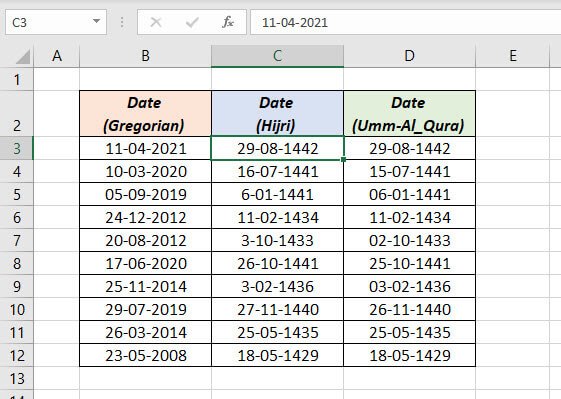Excel supports Hijri and Umm-Al-Qura dates. This means we can display a Gregorian date in Hijri just by changing the Number Formatting of the corresponding cell.
To display the Hijri equivalent of a Gregorian date,
Right-click on the cell containing date > Format Cells > In the Format cells dialog, select Date from the options under Category
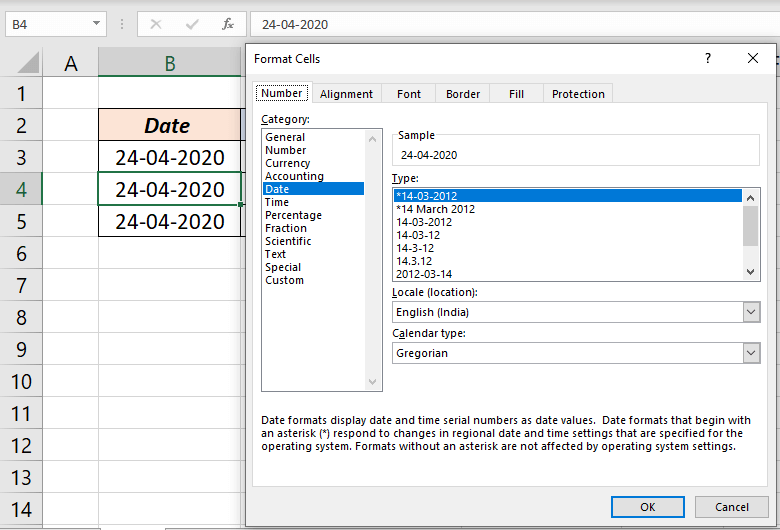
Select Arabic (Saudi Arabia) and Hijri from the options under, ‘Locale (location)’ and ‘Calendar type’

Click OK and the cell will display the Gregorian date in Hijri.
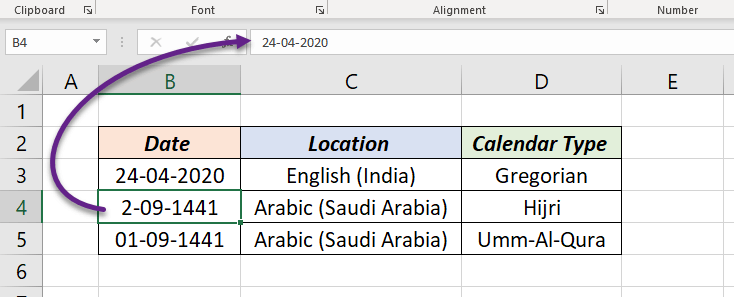
For displaying the English date in Umm-Al-Qura, choose Umm-Al-Qura from the options listed under Calendar type.