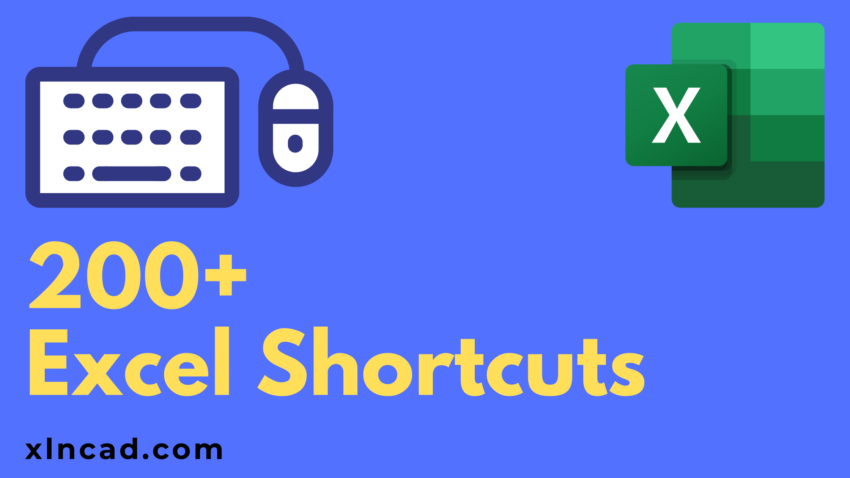There are 200+ Keyboard Shortcuts in Excel and they are listed below. Learning all these shortcuts will not be easy, but I encourage you to practice as much as you can. Good Luck!
Select All Ctrl + A Undo last action Ctrl + Z Redo last action Ctrl + Y Copy selected cells Ctrl + C Cut Selected cells Ctrl + X Paste content from clipboard Ctrl + V Display Paste Special dialog Ctrl + Alt + V Find and Replace Ctrl + F Replace Ctrl + H Toggle Auto Filter Ctrl + Shift + L Select entire column/columns Ctrl + Space Find Previous Match Ctrl + Shift + F4 Open options Alt + F + T Display Auto-Complete list Alt + ↓ Display modify Cell Style Dialog Alt + ‘ Display Control Menu ALT + SPACE Display convert text to column dialog ALT + A + E Move to Next Pane F6 Make a Copy Ctrl + Drag and Drop Insert a copy Ctrl + Shift + Drag and Drop
Add cell/cells/data ranges to selection Ctrl + Click (left mouse button) Select a Entire worksheet Ctrl + A + A Select entire column/columns Ctrl + Space Toggle through non adjacent Selection (towards Left) Ctrl + Alt + ← Toggle through non adjacent Selection (towards Right) Ctrl + Alt + → Show activecell on the worksheet Ctrl + Back Space Toggle through edges of selection (Clockwise direction) Ctrl + . Extend selection to the top cell Ctrl + Shift + ↑ Extend selection to the bottom cell Ctrl + Shift + ↓ Extend selection to the last cell on left Ctrl + Shift + ← Extend selection to the last cell on right Ctrl + Shift + → Extend selection to first cell in the worksheet Ctrl + Shift + Home Extend selection to last used cell in the worksheet Ctrl + Shift + End Select entire Row/Rows Shift + Space Swap or Insert Cells/Rows/Columns Shift + Drag and Drop Toggle add to Selection Mode Shift + F8 Select Active Cell only Shift + Back Space Move active cell up in selection Shift + Enter Move active cell left in selection Shift + Tab Extend Selection by one cell/row up Shift + ↑ Extend Selection by one cell/row down Shift + ↓ Extend Selection by one cell/row right Shift + → Extend Selection by one cell/row left Shift+ ← Extend selection up to the first cell of the row Shift + Home Extend selection to next page on right side Alt + Shift + Page Down Extend selection to next page on left side Alt + Shift+ Page Up Move one cell down (in selection) Enter Move one cell right (in selection) TAB Toggle through Extend Selection Mode F8
Select all visible cells Alt + ; Display Go To dialog Ctrl + G Select cells with comments Ctrl + Shift + O Select current region around Active Cell Ctrl + Shift + * Select current Array Ctrl + \ Select Row differences Ctrl + / Select Column differences Ctrl + Shift + |
Go to Next workbook Ctrl + Tab Go to previous workbook Ctrl + Shift + Tab Minimize Current workbook window Ctrl + F9 Maximize Current workbook window Ctrl + F10 Previous window Ctrl + Shift + F6
Delete Active Worksheet Alt + H + D + S Display Move or Copy dialog Alt + E + M Insert New Worksheet Shift + F11 Select adjacent Worksheets Shift + Click (left mouse button) Create a copy of a worksheet Ctrl + Drag and Drop
Advanced Filter Alt + A + Q Sort Smallest to Largest Alt + H + S + S Sort Largest to Smallest Alt + H + S + O Displays Sort Dialog Box Alt + H + S + U
Display Insert dialog Ctrl + Shift + + Display Delete dialog Ctrl + – Hide Columns Ctrl + 0 Hide Rows Ctrl + 9 Unhide Columns Ctrl + Shift + 0 Unhide Rows Ctrl + Shift + + Show or hide outline symbols Ctrl + 8
Open Pivot table wizard Alt + D + P Hide Pivot Table value Ctrl + –
Expand/Collapse Ribbon Ctrl + F1 Activate Access Keys ALT
Open Macros dialog Alt + F8 Open VBA Editor Alt + F11 Record Macro Alt + W + M + R
Group Columns or Rows ALT + Shift + → Ungroup Columns or Rows ALT + Shift + ← Open Group Dialog Box ALT + Shift + → Open Ungroup Dialog Box ALT + Shift + ←
Comments
Insert/Edit Comment Shift + F2 Select cells with comments Ctrl + Shift + O
Move to Top edge of Data region Ctrl + ↑ Move to Bottom edge of Data region Ctrl+ ↓ Move to right edge of Data region Ctrl + → Move to left edge of Data region Ctrl + ← Move to First cell of a worksheet Ctrl + HOME Move to last cell used in a worksheet Ctrl + END Move one page to Right Alt + PAGE DOWN Move one page to Left Alt + PAGE UP Go back to Hyperlink Ctrl + G + ENTER Go to Excel Name Box Alt + F3 Go To Dialog F5
Go to Next worksheet Ctrl + PAGE DOWN Go to Previous worksheet Ctrl + PAGE UP
Insert Table Ctrl + T Insert Table Ctrl + L Apply/Toggle Filter Ctrl + Shift + L Apply/Toggle Total Row Ctrl + Shift + T Activate Filter Alt + ↓ Select Table Ctrl + A Select Entire Column Ctrl + Space Select Entire Row Shift + Space
Select direct precedents Ctrl + [ Select all precedents Ctrl + Shift + { Select direct dependents Ctrl + ] Select all dependents Ctrl + Shift + } Open insert function dialog Shift + F3 Calculate active worksheet Shift + F9 Accept function with AutoComplete Tab Auto sum selected cells Alt + = Show formulas Ctrl + ` Insert function arguments Ctrl + Shift + A Enter Array Formula Ctrl + Shift + Enter Force calculate all worksheets Ctrl + Alt + F9 Expand/Collapse Formula bar Ctrl + Shift + U Display function arguments dialog box Ctrl + A Define name Ctrl + F3 Define name using Row and Column Labels Ctrl + Shift + F3 Toggle Absolute, Mixed and Relative References F4 Calculate worksheets/Evaluate a formula F9 Paste a Name into a formula F3
Edit Active cell F2 Line Break/Start a new line in the cell Alt + Enter Move one word left Ctrl + ← Move one word right Ctrl + → Select one word left Ctrl + Shift + ← Select one word right Ctrl + Shift + → Confirm Entry and Stay in the cell Ctrl + ENTER Enter the same data into Multiple cells Ctrl + ENTER Add comment Shift + F2 Select one character right Shift + → Select one character left Shift + ← Select up to Beginning of a cell Shift + HOME Select up to End of a cell Shift + END Move up one cell in selection Shift + ENTER Move left one cell in selection Shift + TAB + + Create a chart in a new worksheet F11 + + + Enable or Disable End mode END + + +
Enter current date into a cell Ctrl + ; Enter current time into a cell Ctrl + Shift + : Fill down from the top cell in the selection Ctrl + D Fill right from the cell on leftmost cell in the selection Ctrl + R Copy formula/content from the above cell Ctrl + ‘ Copy value from the above cell Ctrl + Shift + “ Add Hyperlink Ctrl + K Flash Fill Ctrl + E Cancel Entry ESCAPE Confirm Entry and move to righ TAB Paste as values Alt + H + V + V
Create Embedded Chart Alt + F1 Insert Chart as a Separate Sheet F11
Move to next Tab Ctrl + Tab Move to previous Tab Ctrl + Shift + Tab Find Next Match (after closing Find Dialog) Shift + F4 Move to next control (any Dialog box) Shift + TAB Open Thesaurus Dialog box) Shift + F7 Display Right click menu Shift + F10 Save as Dialog F12 Help F1 Open Spelling Dialog F7
Zoom Dialog Alt + W + Q Zoom in Ctrl + Alt+ + Zoom out Ctrl + Alt+ – Full screen Ctrl + Shift + F1 Move to previous pane (Split pane) Shift + F6
Span to Grid (with Objects) Alt Duplicate Object (with objects) Ctrl + D Hide and Show Objects Ctrl + 6 Object Pane Alt+ F10
Functions keys and Excel Shortcuts
Crtl Key Shortcuts in Excel
Shift key Shortcuts in Excel
Lesser-known Excel shortcuts
Videos Explaining Keyboard Shortcuts in Excel