Microsoft Excel has a VBA interface and options related to that Programming interface are arranged in the Developer tab.
But when you install Excel for the first time, you may not see the Developer tab in the Excel Ribbon.
In this blog post, I will show you how to add the Developer tab or any other tab to the Excel Ribbon.
Right-click on any tab in the Excel Ribbon > select Customize the Ribbon…
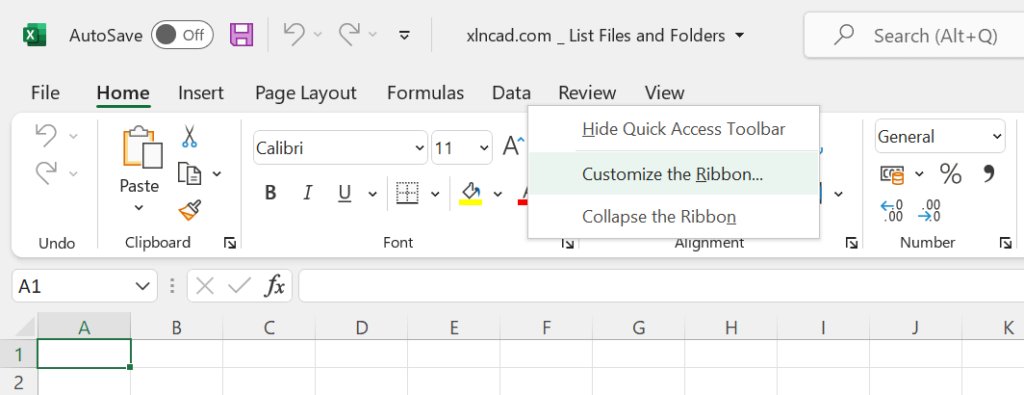
Excel Options dialog will be activated.
On the right side of this dialog, under the heading called Customize the Ribbon, different tabs of the Excel Ribbon will be listed. Mark the checkbox against the label Developer.
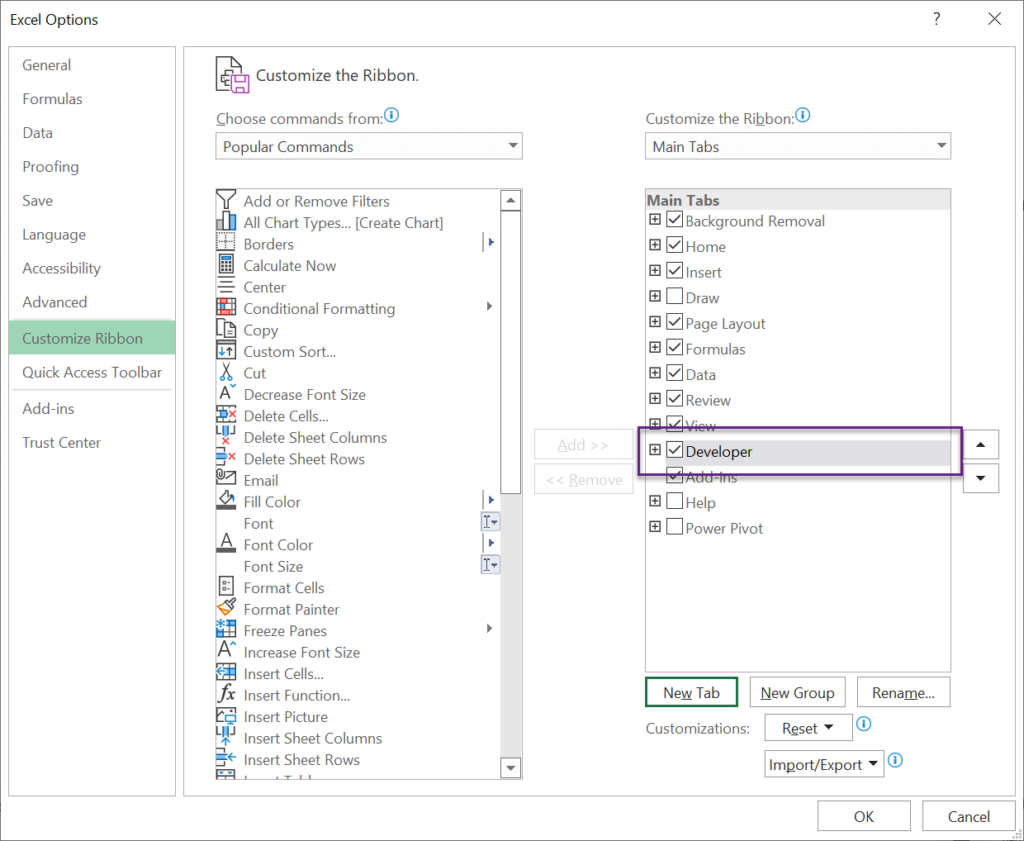
Click OK and the Developer tab will be added to the Excel Ribbon.
As you can see below, different options like Visual Basic (VBA Editor), Macros, Controls, etc., are arranged on this tab.
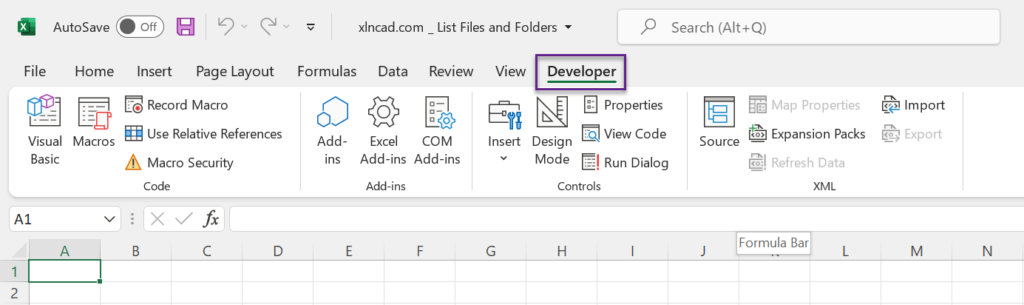
Similarly, to remove a ‘tab’ or ‘tabs’ from the Excel Ribbon,
Right-click on any tab in the Excel Ribbon > select Customize the Ribbon… In the Excel Options dialog > unmark the check box against the corresponding tabs > Click on OK.