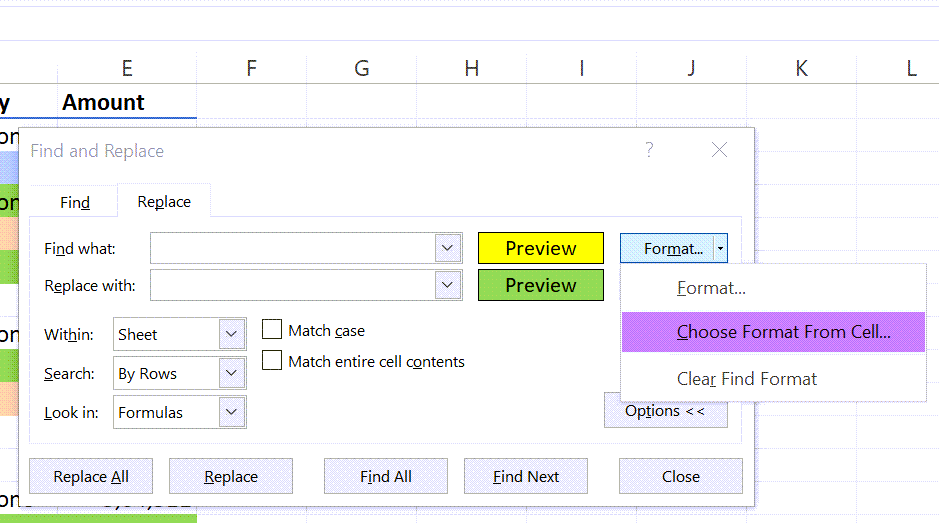This blog post is about replacing a cell background color with other, using the Find and Replace tool in Excel.
Let’s say, I want to replace the Yellow color in the following data with Green.
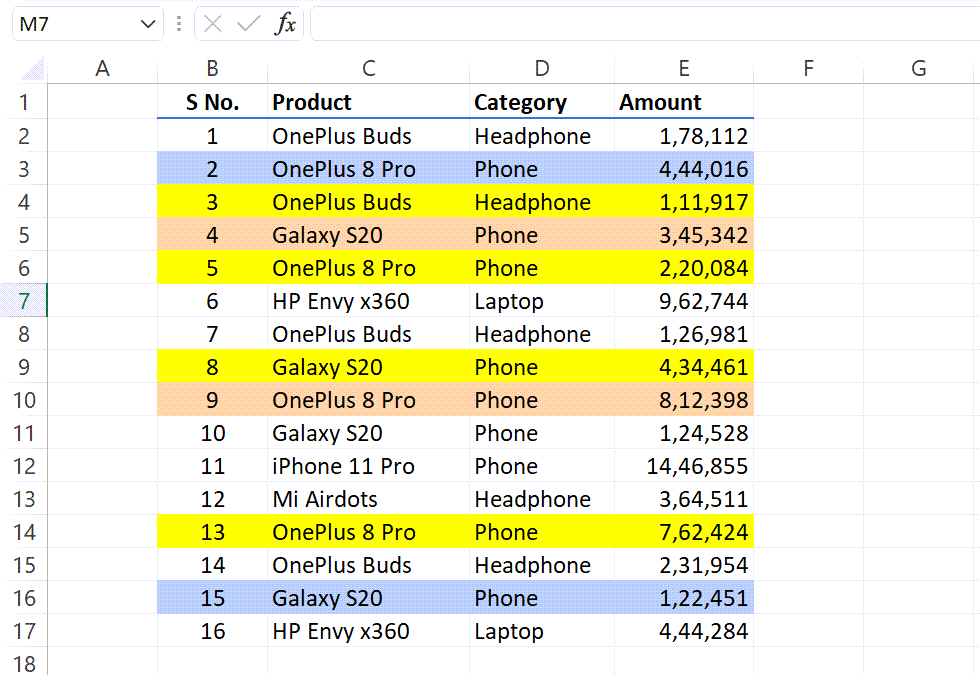
in the Home tab of the Excel ribbon > Find and Select > Replace
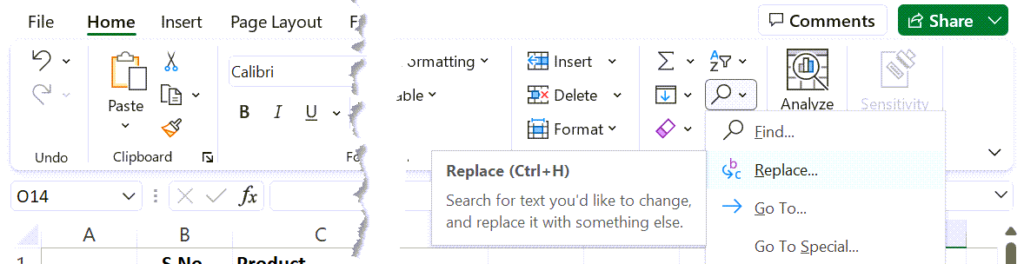
The Find and Replace dialog is activated.
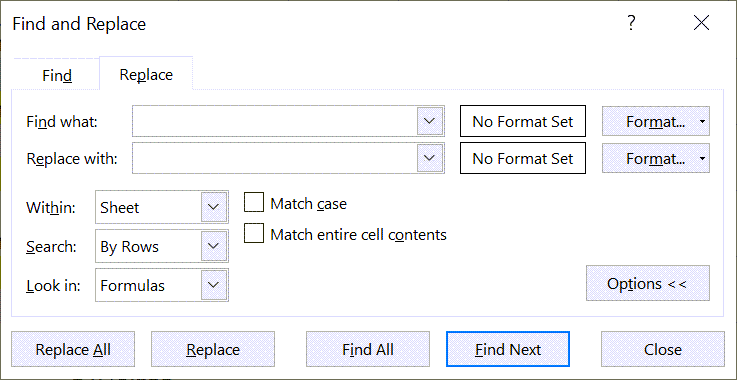
Click on the split button called Format against Find what > Select Format…
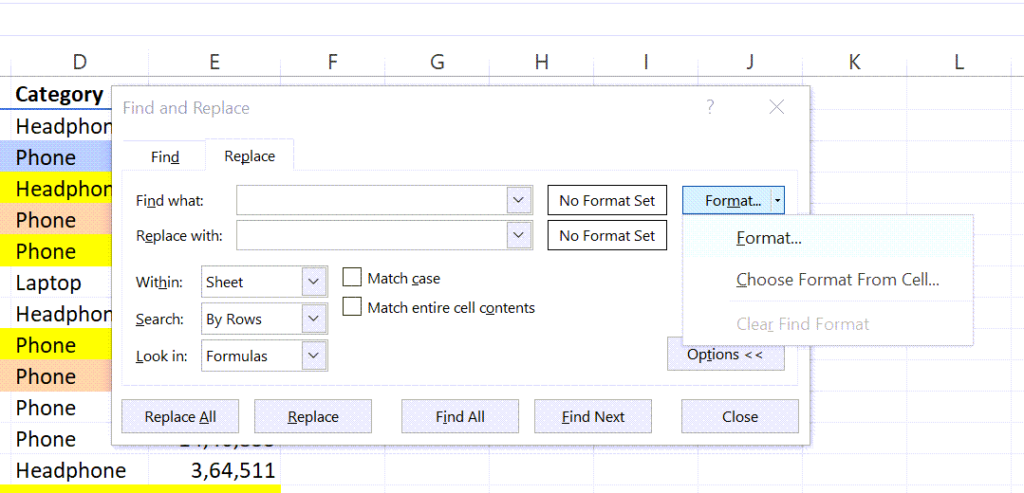
In the Find Format dialog > go to the Fill tab and select the color to be replaced.
In this case we need to replace Yellow color.
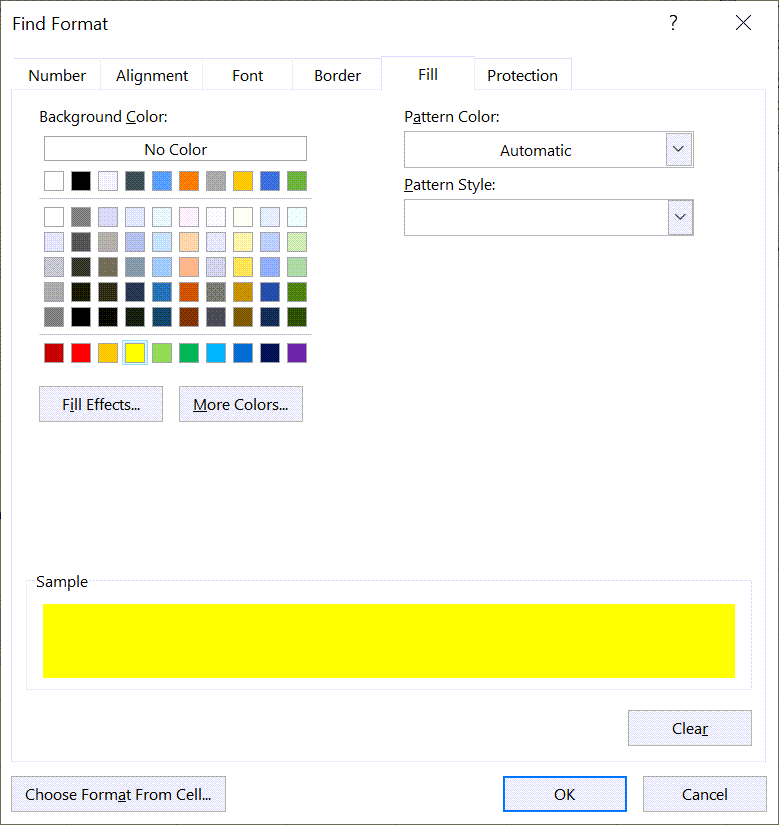
Click on OK and we can see the preview of the selected color in the box called Preview.
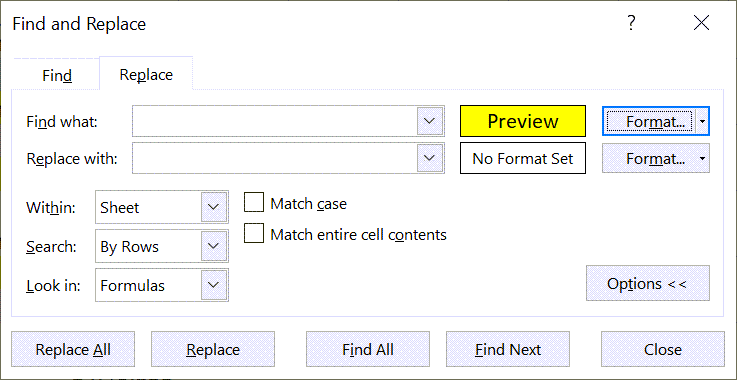
Now we have to specify the color to replace with.
Click on the Format button against the Replace with label and repeat the same steps. We will be replacing Yellow with Green.
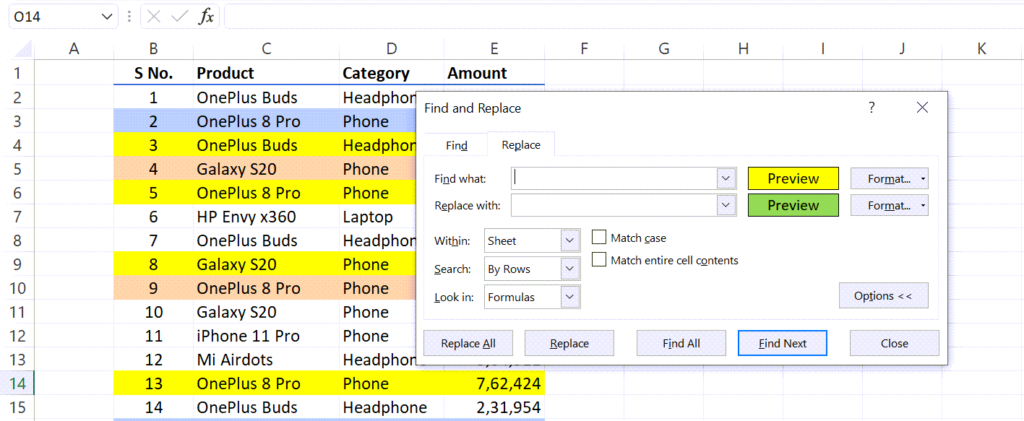
Click on the Replace All button and all those cells that had Yellow color have now became Green.
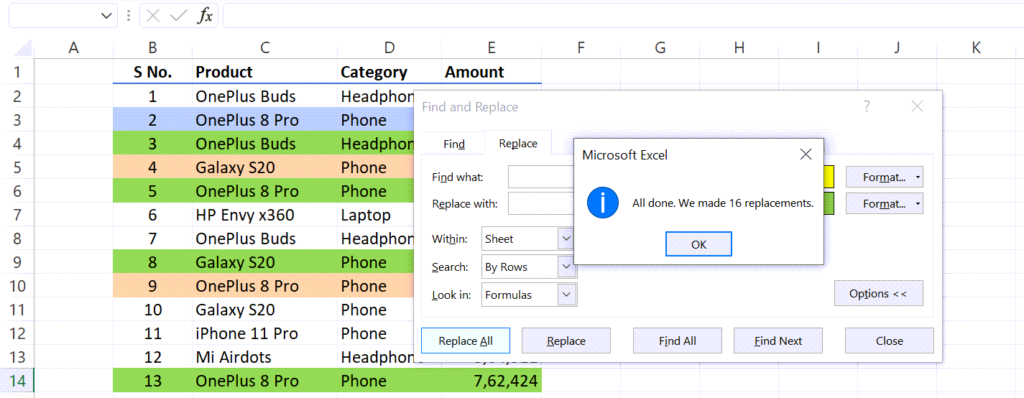
We can also use the Choose Format From Cell option to define the colors to ‘replace’ and ‘replace with’.