This blog post is about 2 methods to create Overlined text in Excel.
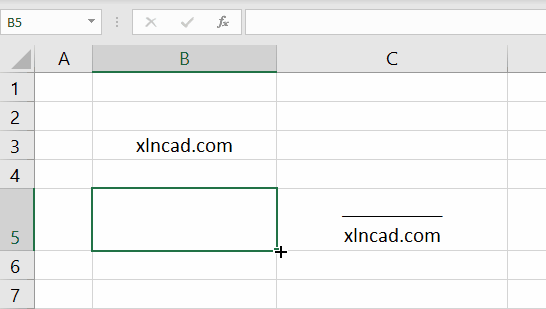
Method 1
Enter the text to be overlined into a cell. Here, I am using cell B3.
Use the following formula to create the overlined version of the text in the cell B3. Make sure to turn on the Wrap Text option for the cell containing output.
=REPT("_",LEN(B3))&CHAR(10)&B3
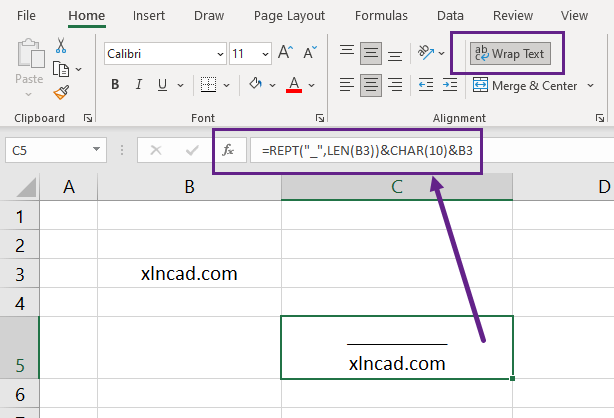
Method 2
Go to Insert Tab > Symbols > Equation

In the contextual tab called Equation, Accent > Select the accent object ABC With Overbar.
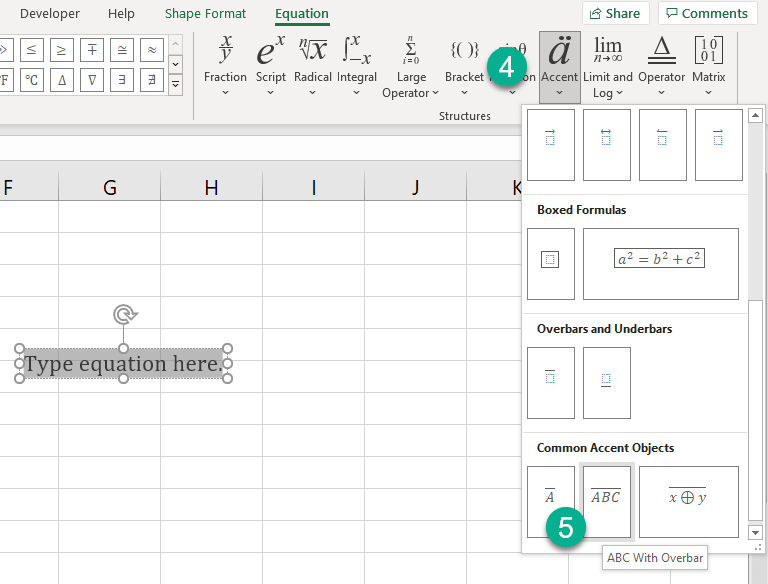
You will get a text box with the text ABC with an overbar.
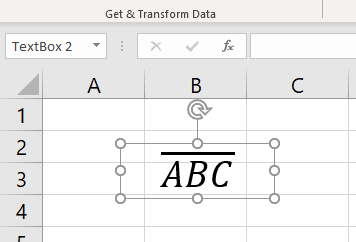
Replace ‘ABC’ with your text.
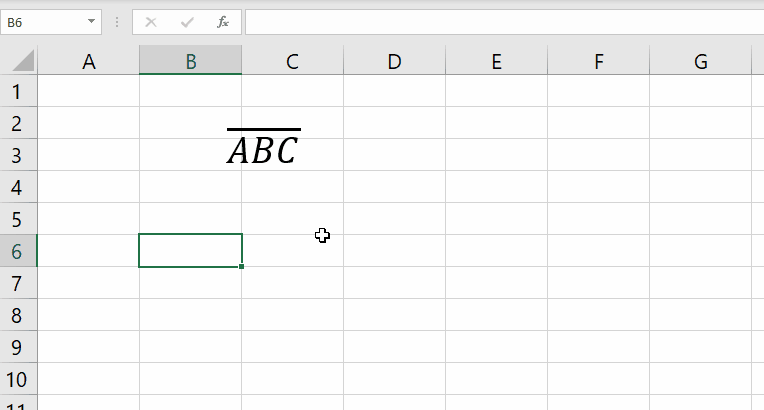
Watch my video on How to create Overlined Text in Excel